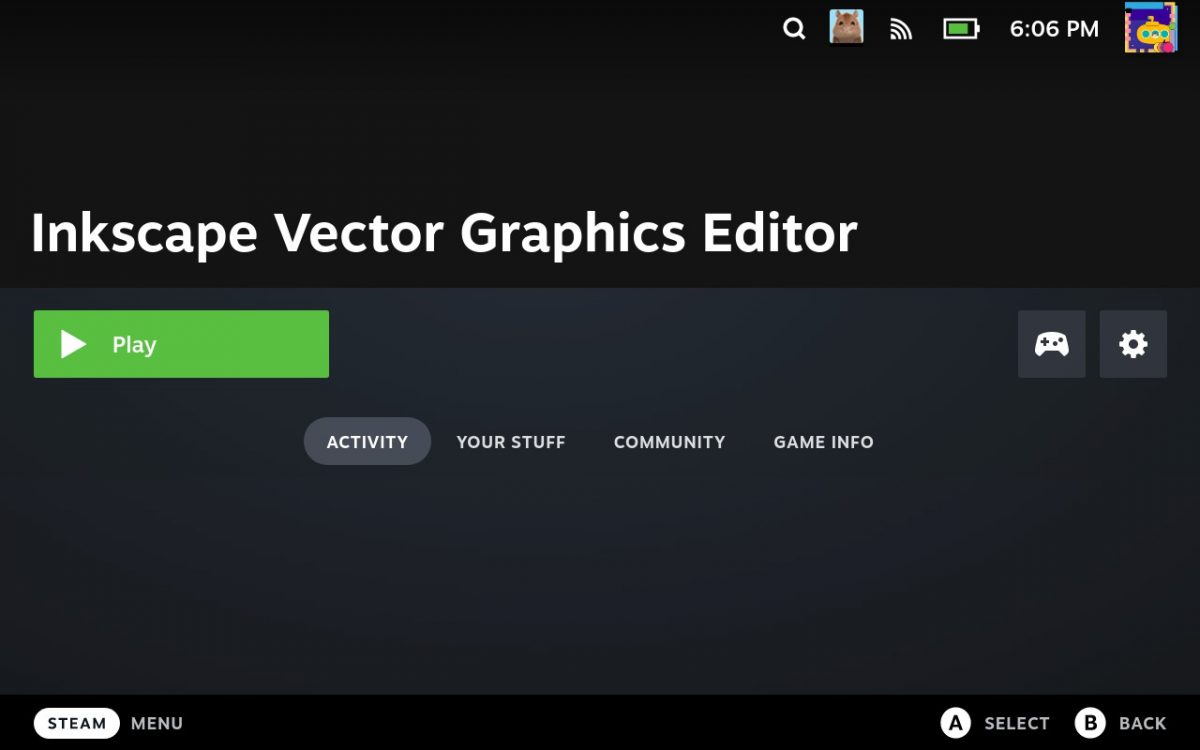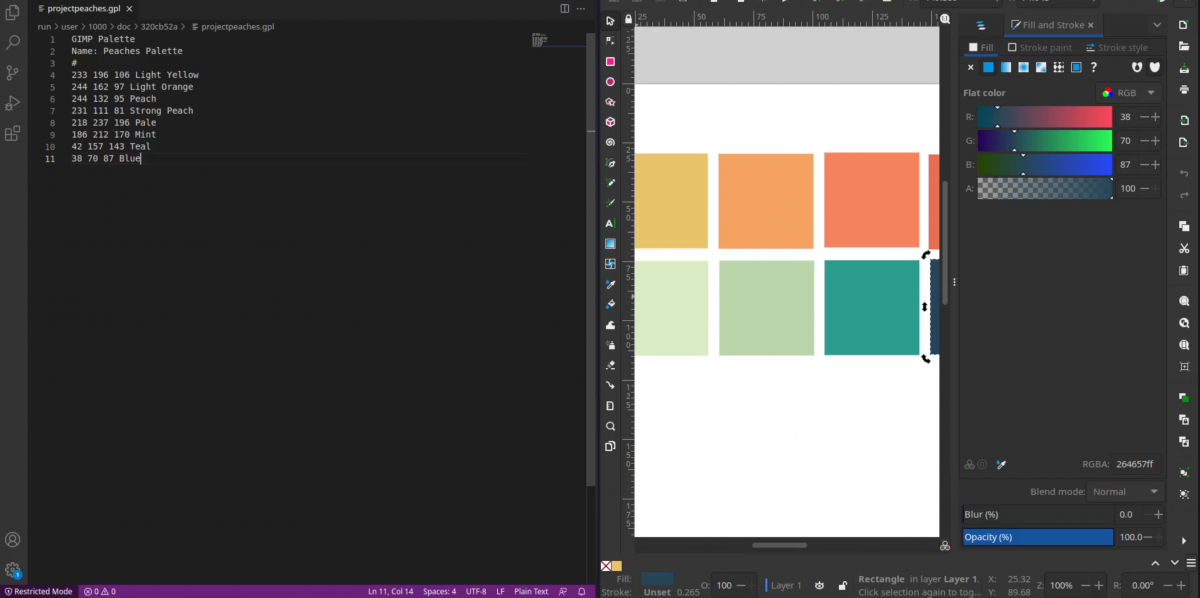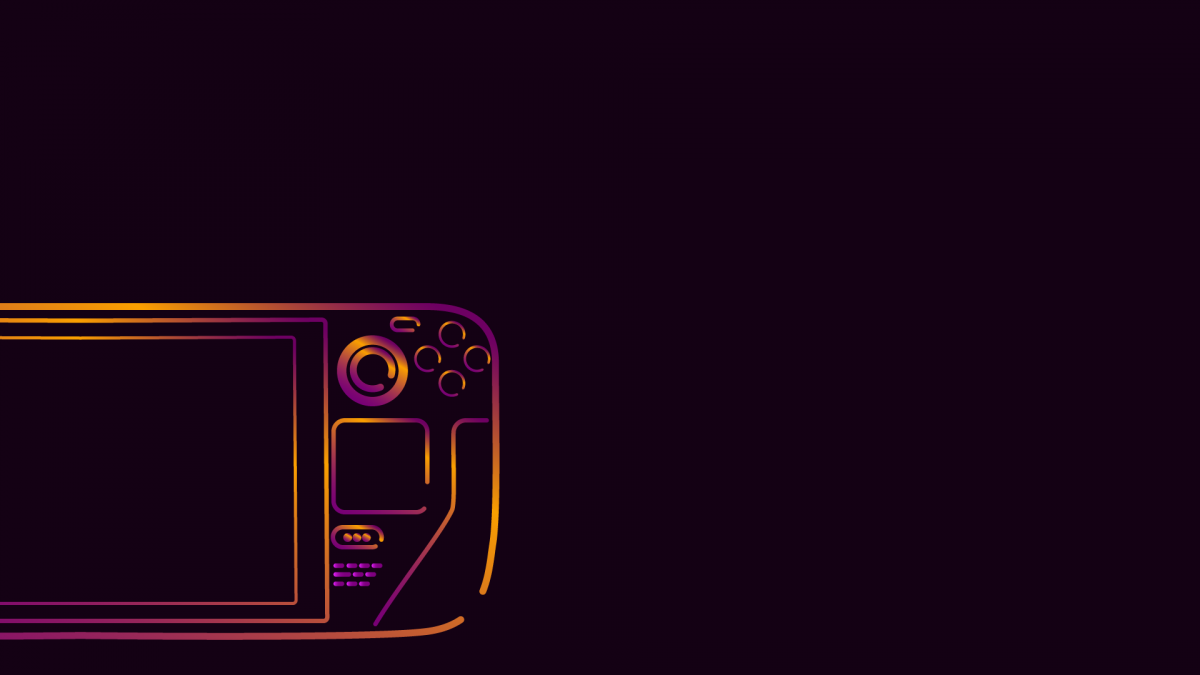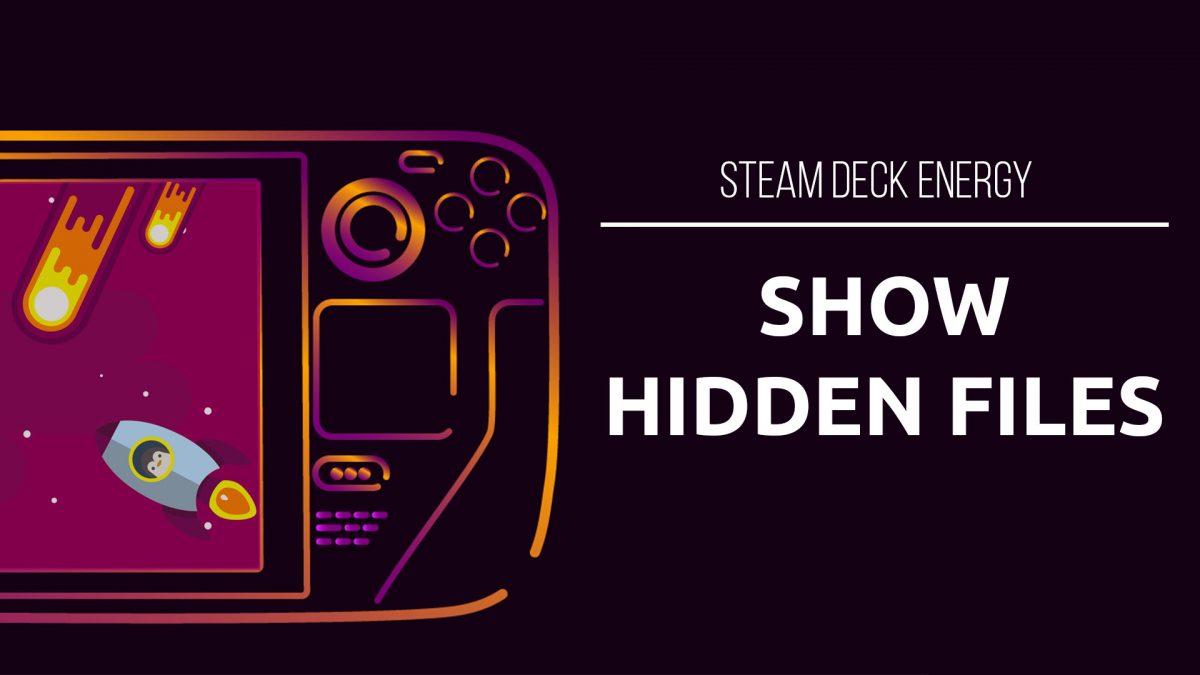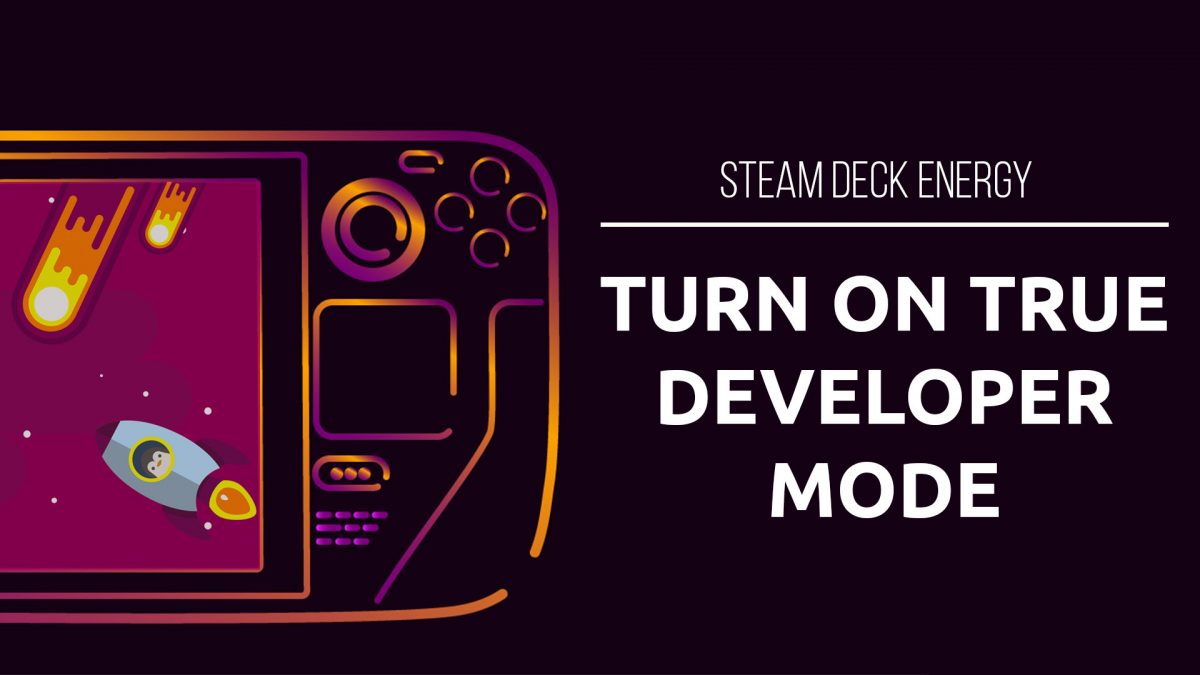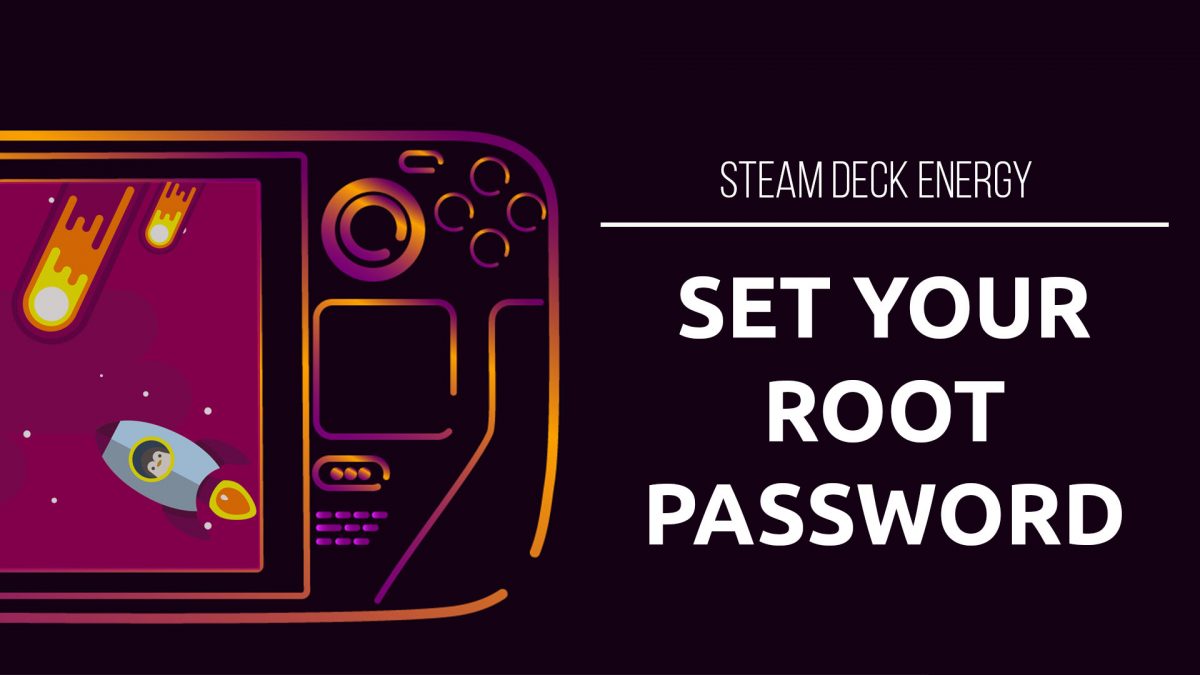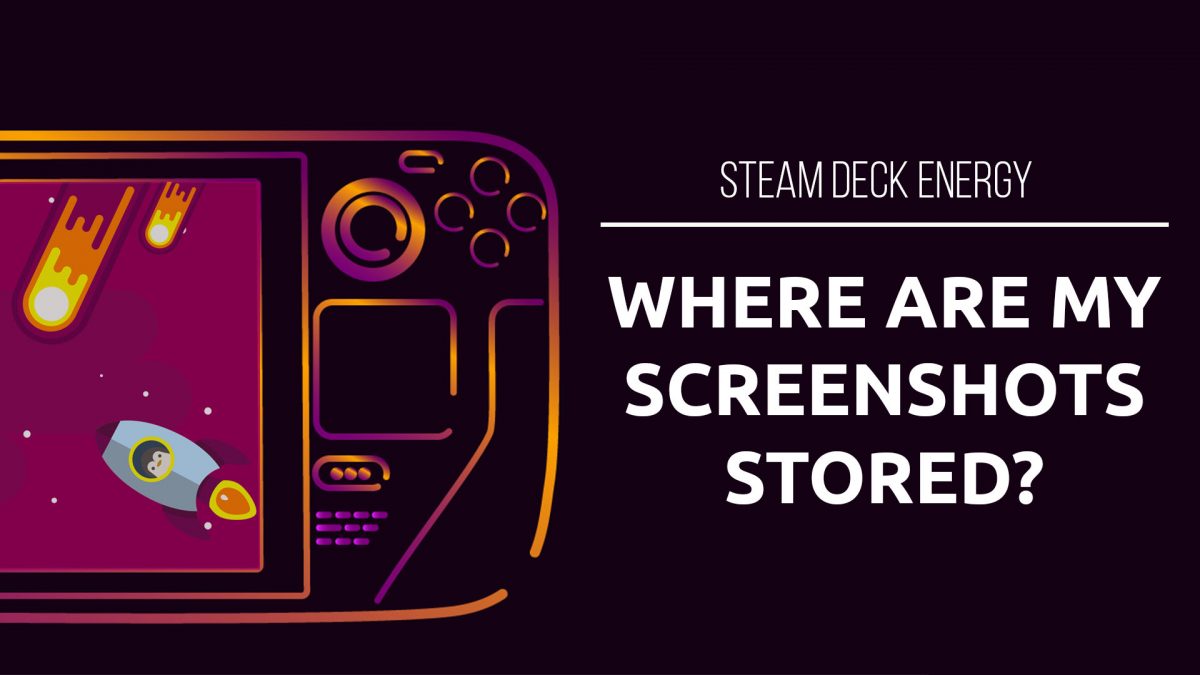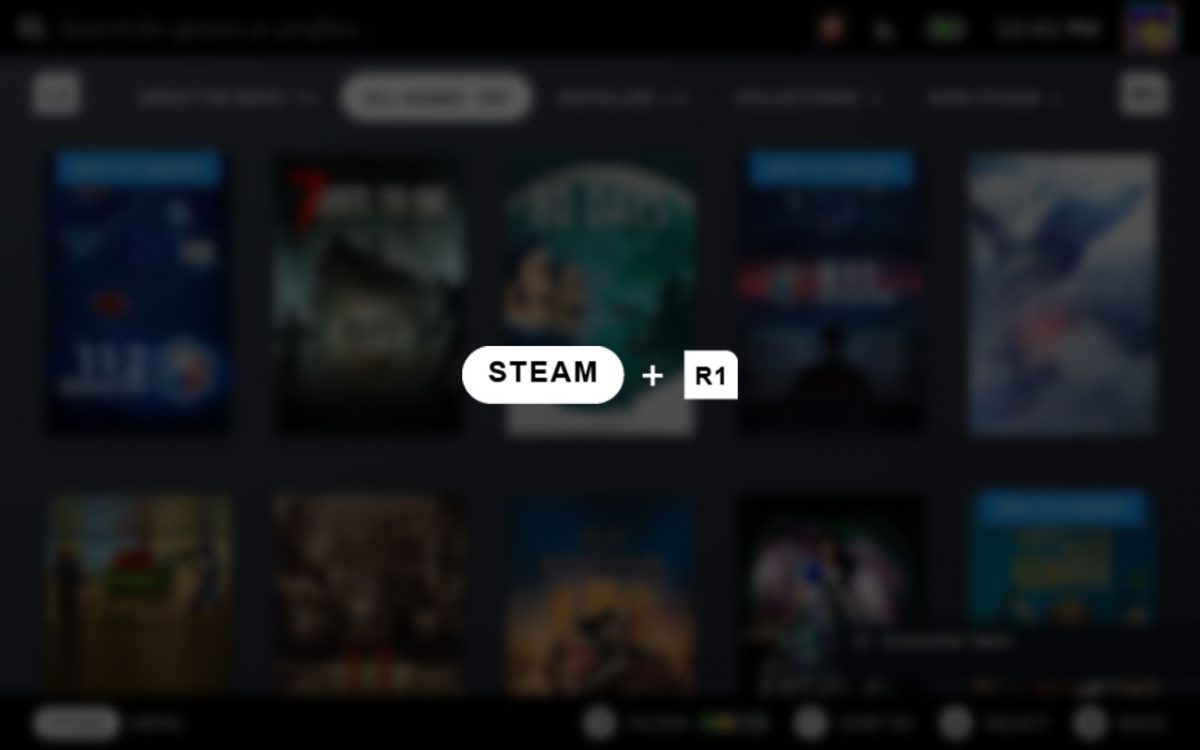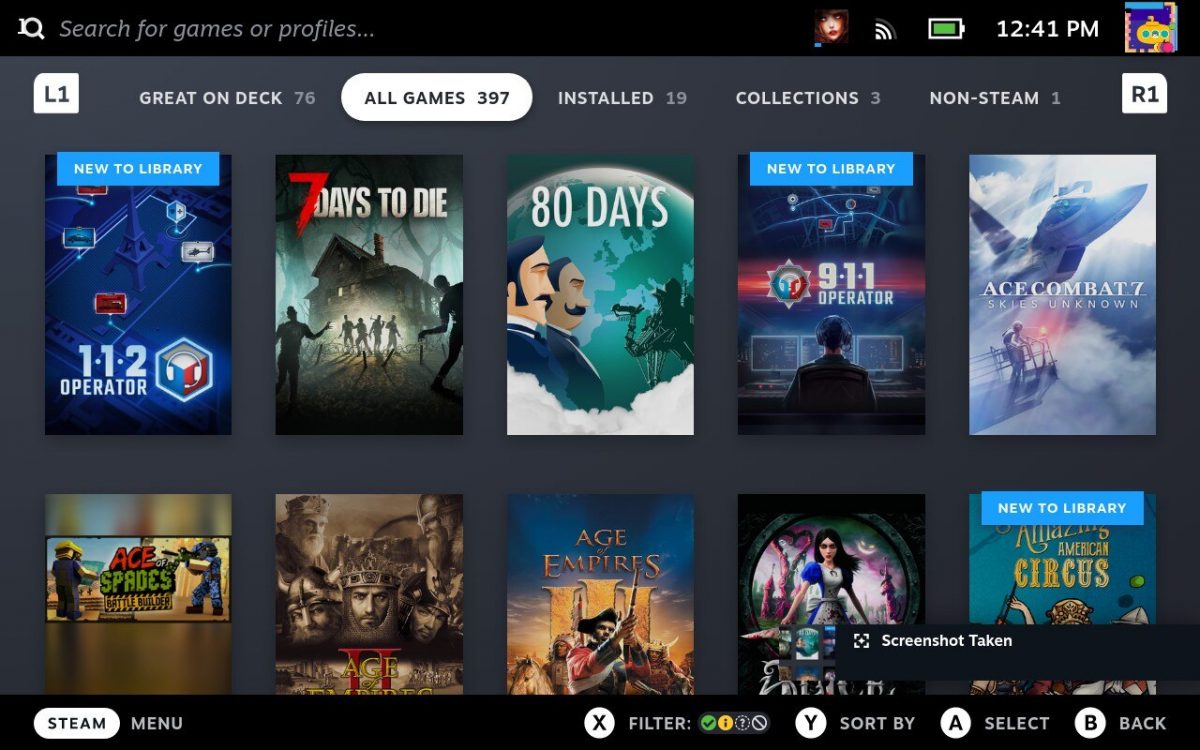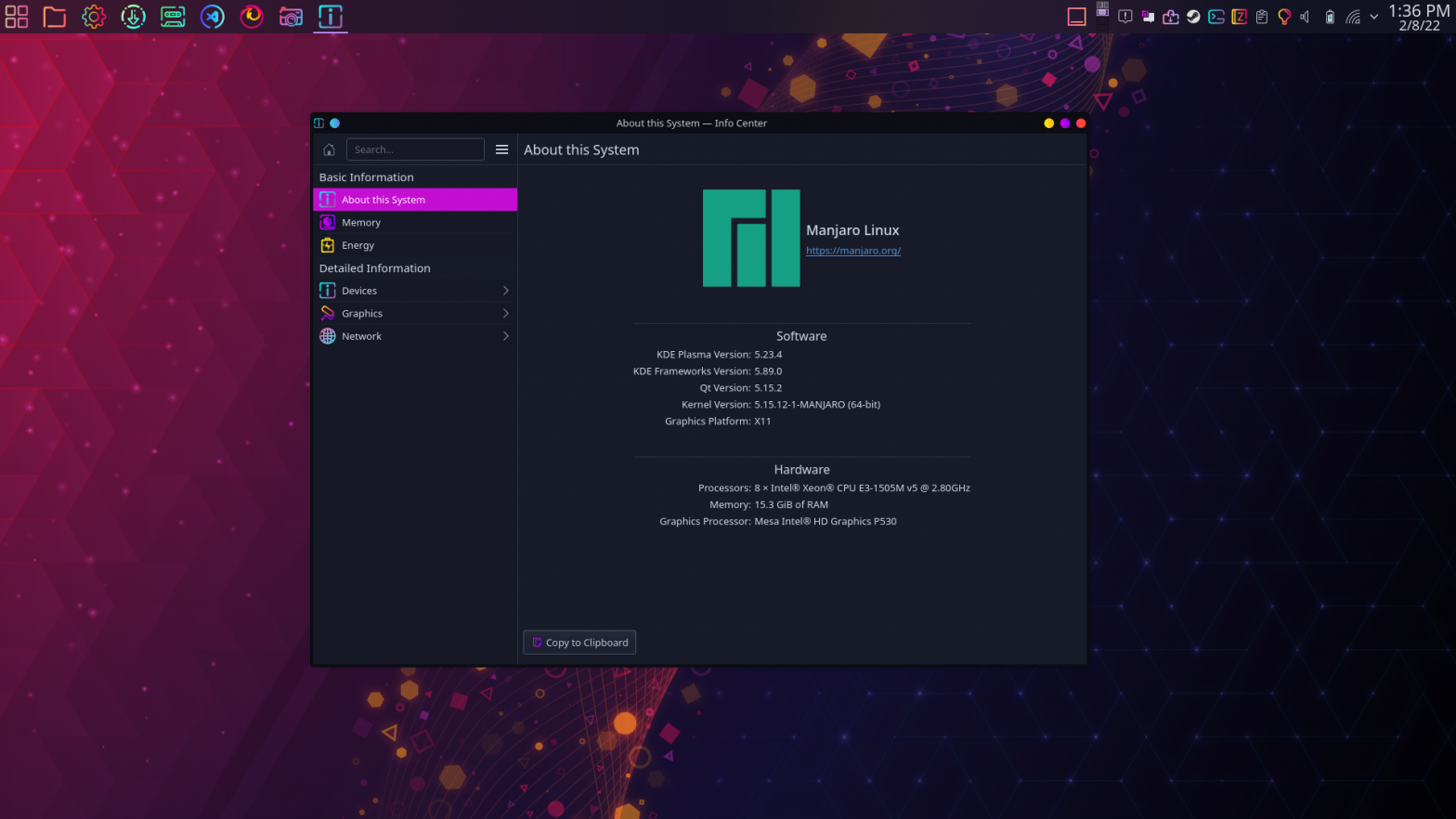Whether you’re adding a non-Steam game or another type of program, you might need to add a program to your Steam Library. If you haven’t already, make sure you turn on Dev Mode. Switch To Desktop Mode Hit the Steam button, navigate down to Power, then select Switch to Desktop ADD A GAME Open the […]