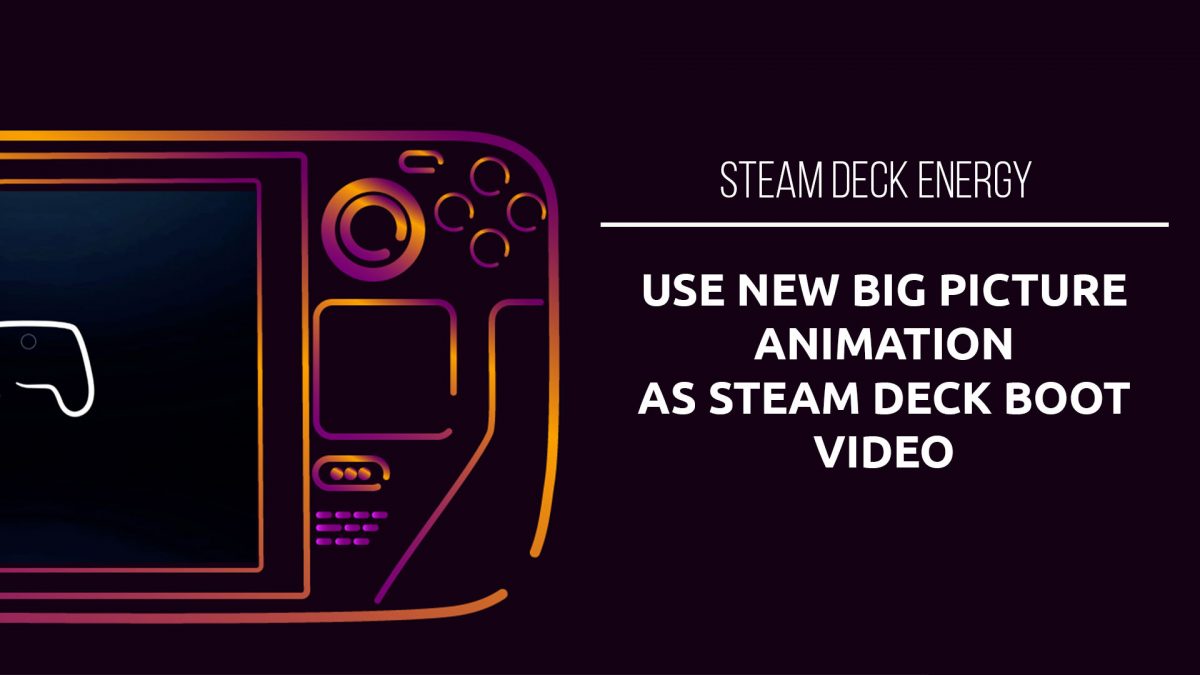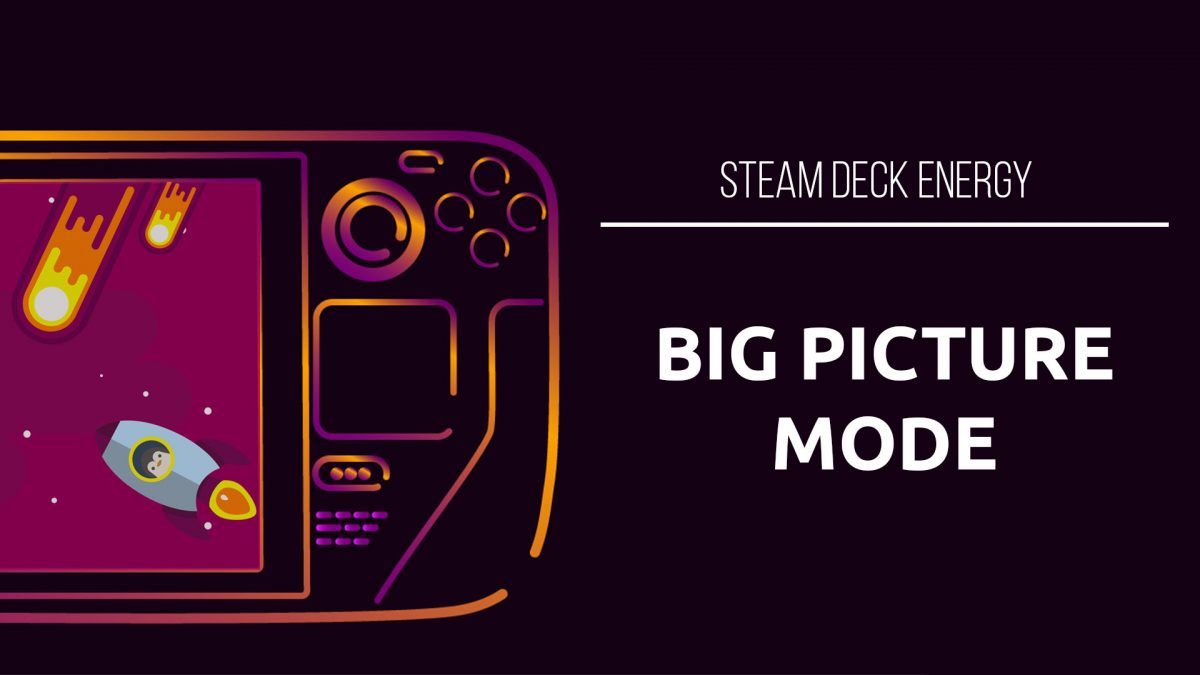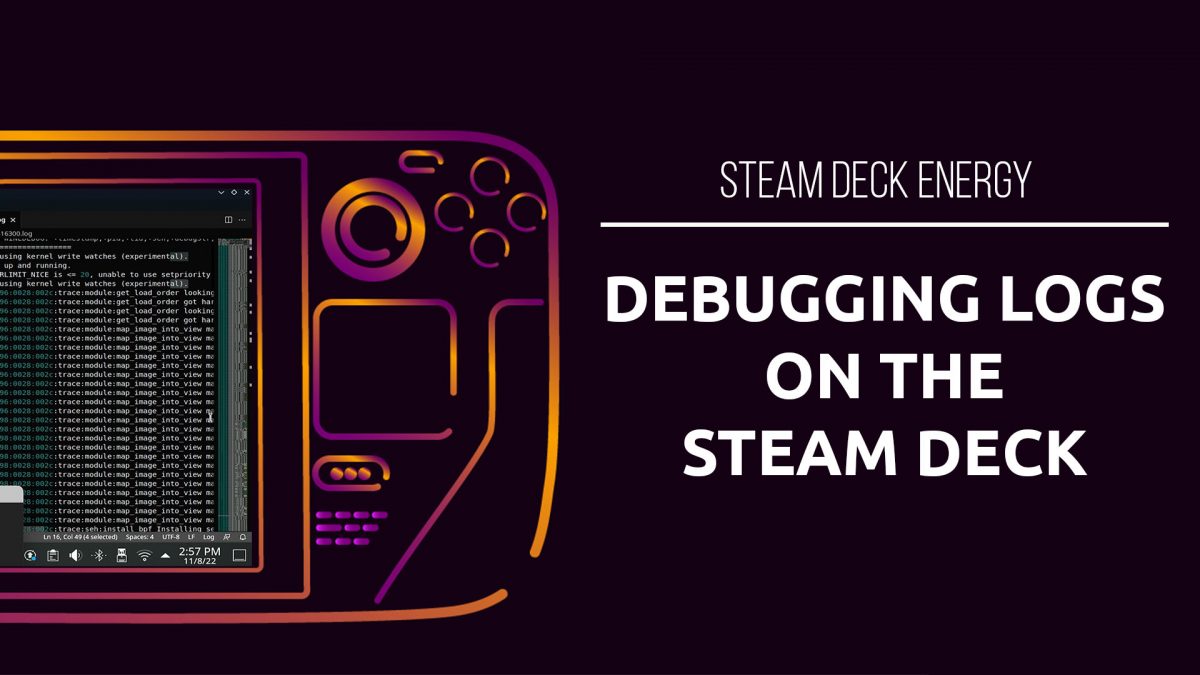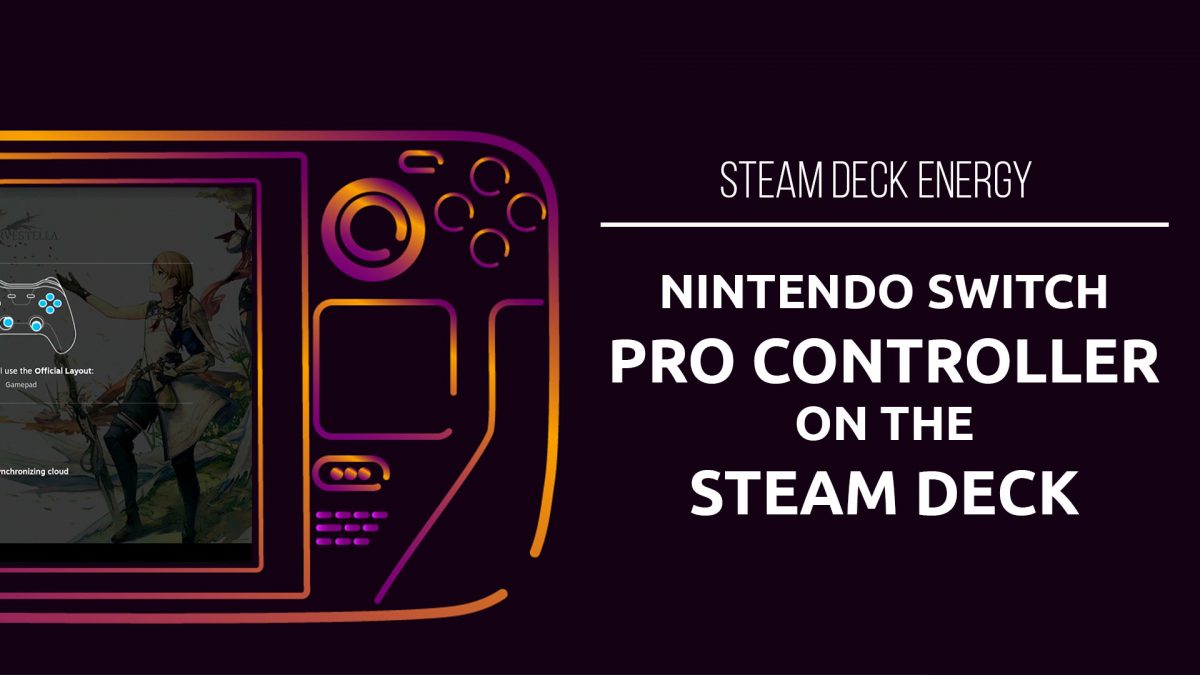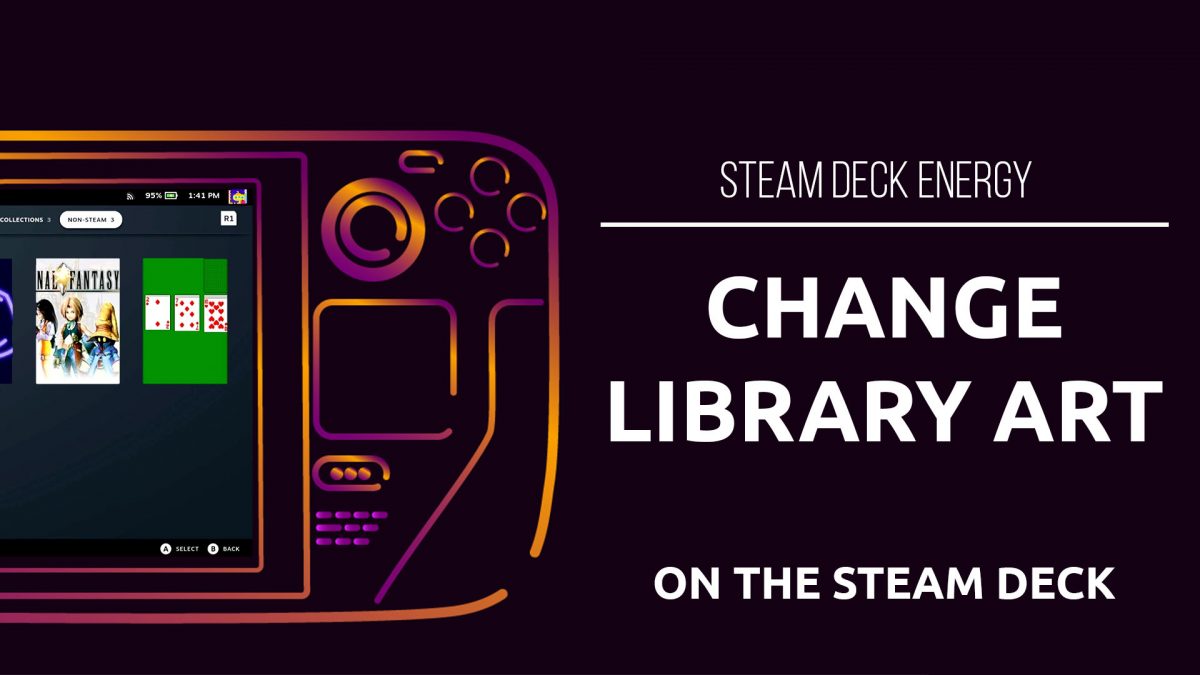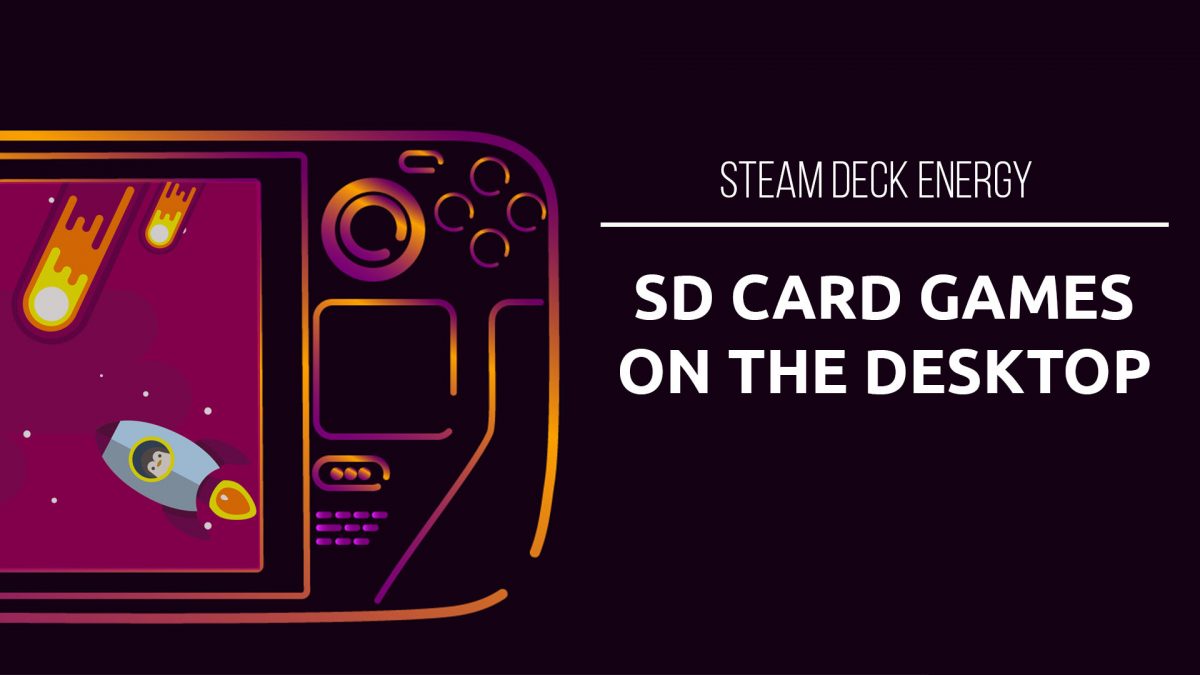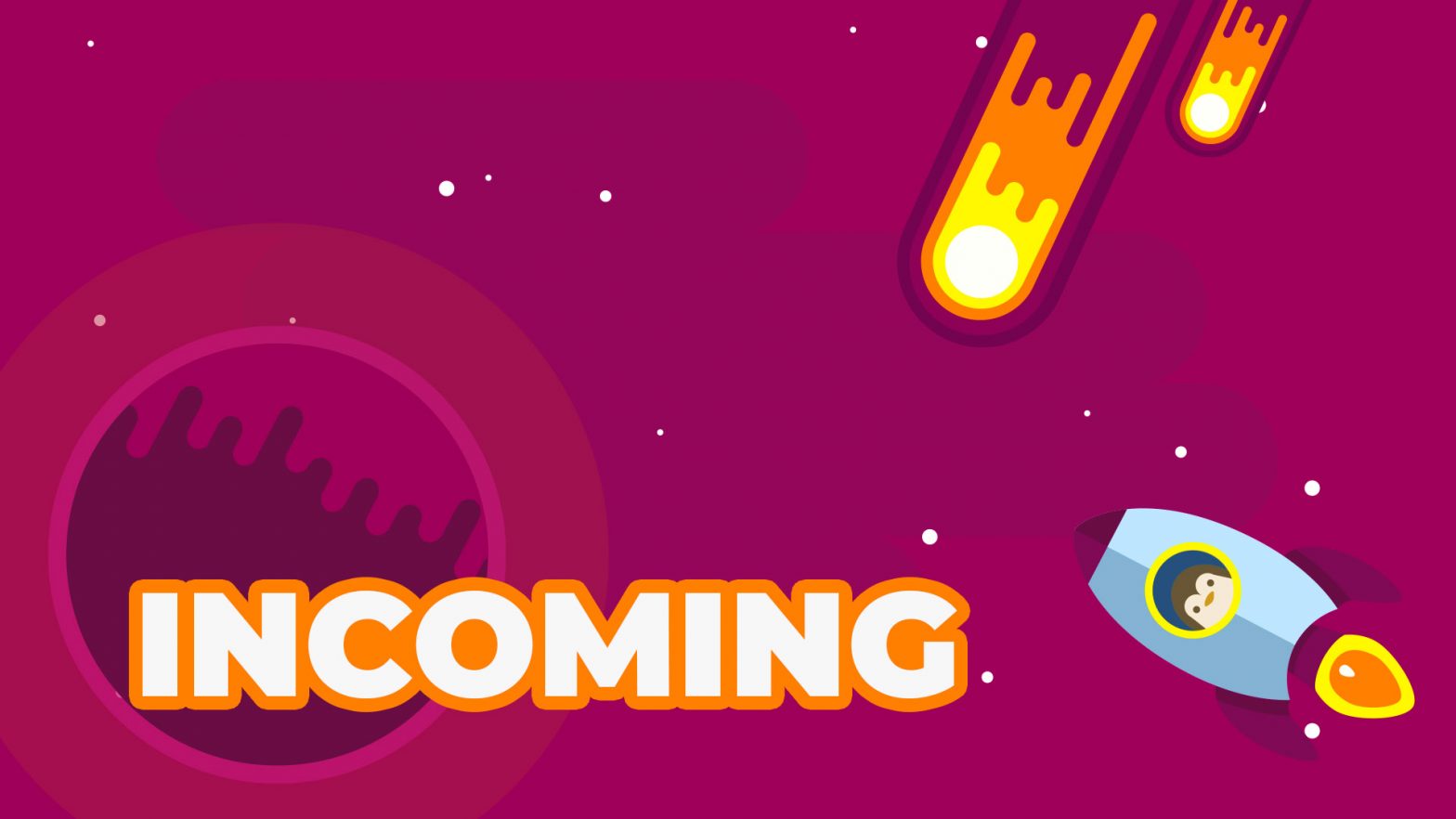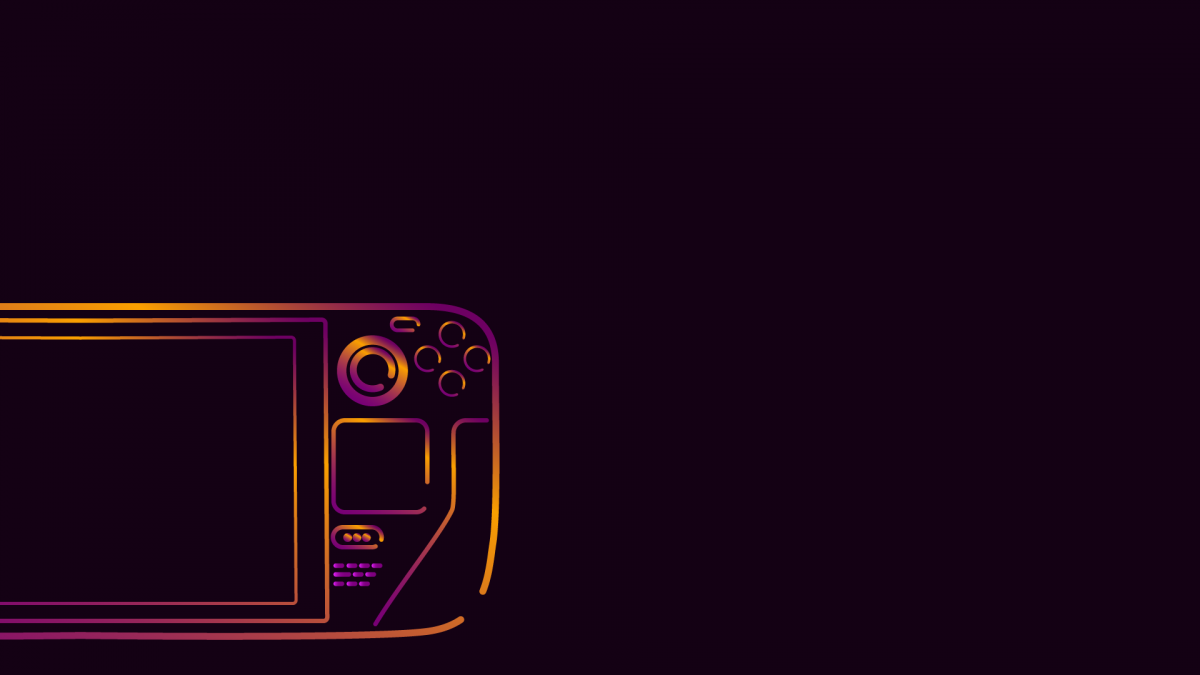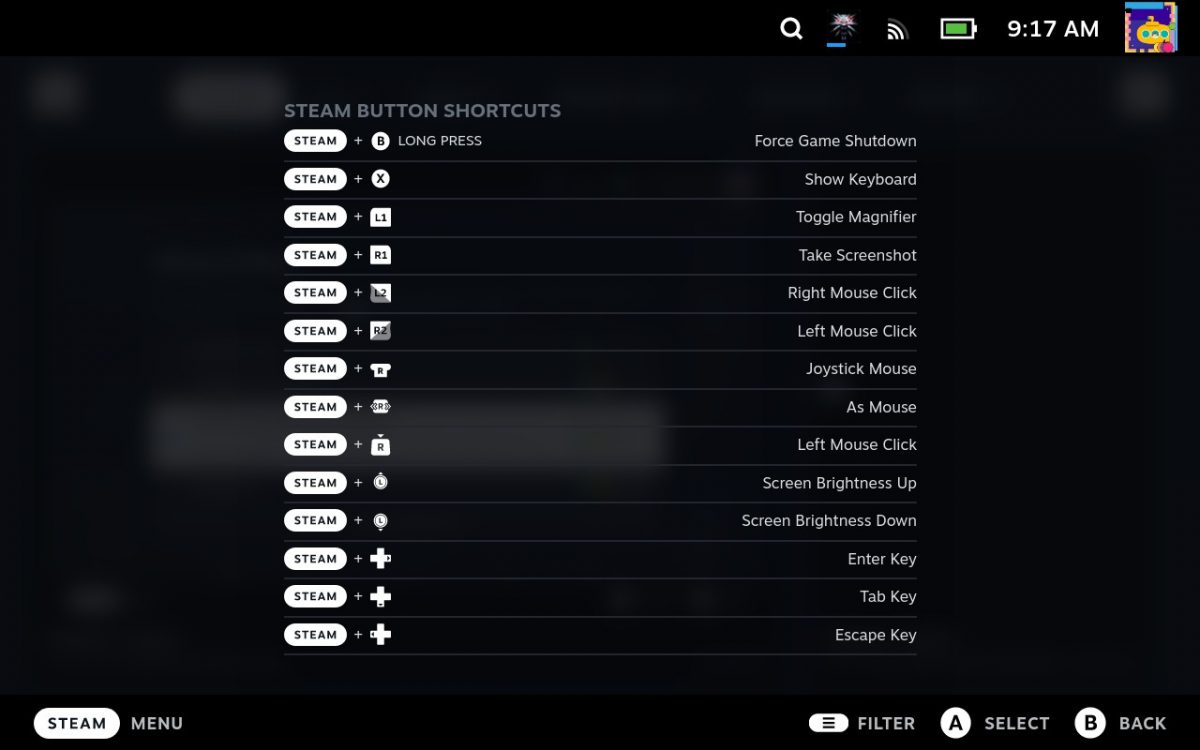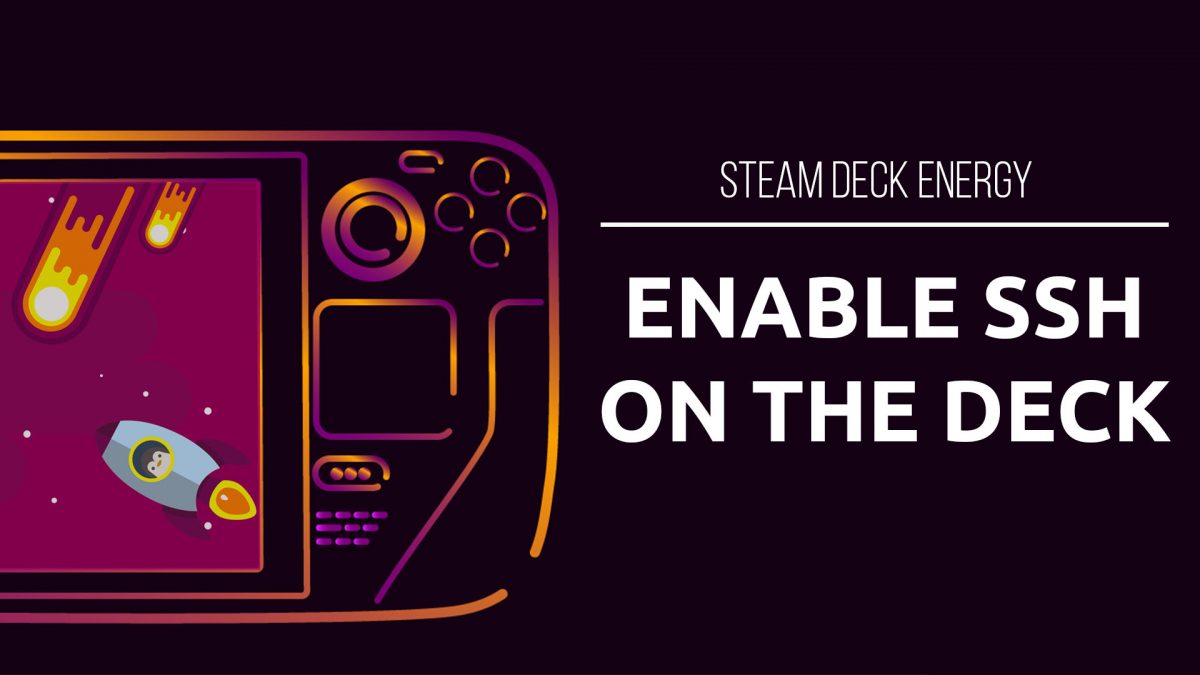You may have seen all the fun boot videos people are posting, my personal favorite is definitely Shrek, but I’m interested in finding the new startup video from Big Picture Mode and using it as the new boot video. Steam has allowed custom boot videos if you are running the Beta or preview version of […]