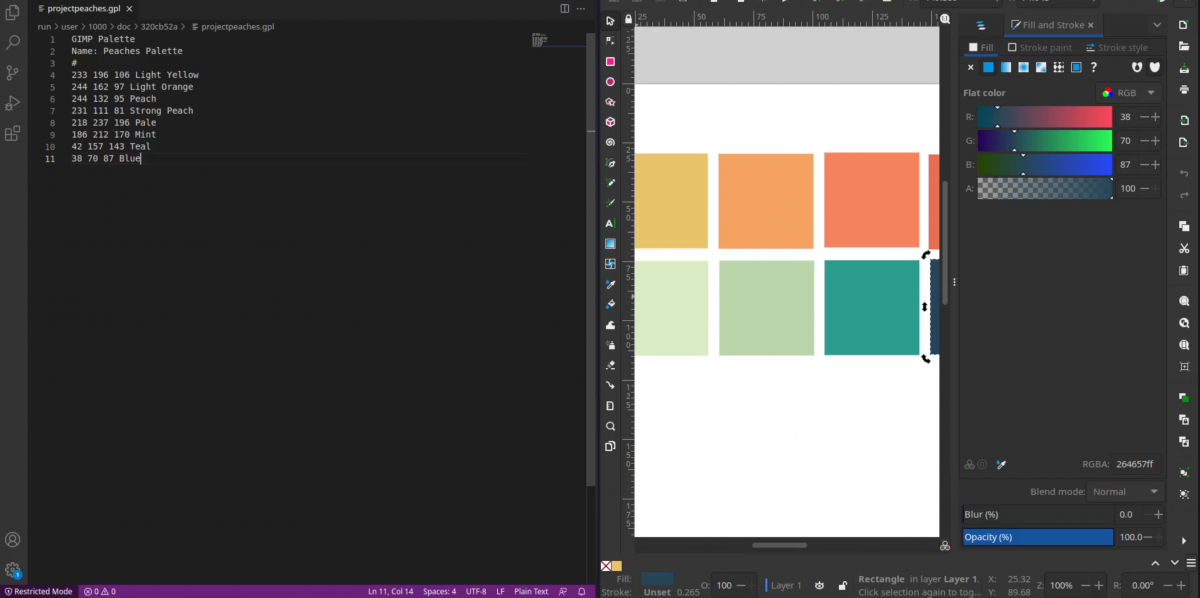Okay, first things first, before I start recoloring any of the .svgs or .svgzs in my new custom kde theme on the Steam Deck, I want to pick a theme and some colors. I want to do something bright, peachey, and cute, because of course I do.
When I first opened up a random SVG I realized I didn’t like any of the palettes that Inkscape had, and they were way too big. I’ll probably expand this palette once I start working, but I needed to make a starting point.
First, I made some blocks in inkscape and picked my colors. I did look at some inspiration palettes to help me get started. I’m sure there’s a million shades I haven’t thought about yet that I’ll need but at least this will get my started.
Next, I needed to make my custom color palette in inkscape. I assumed this would be fairly simple, but alas it was not to be.
First, you need to navigate to the palettes folder, located at Home > .var > app > org.inkscape.Inkscape > config > inkscape > palettes
Can’t find .var? Use Ctrl + H to make sure your hidden files are visible!

Here, make a new text file called palettename.gpl
.gpl is the gimp palette library file type
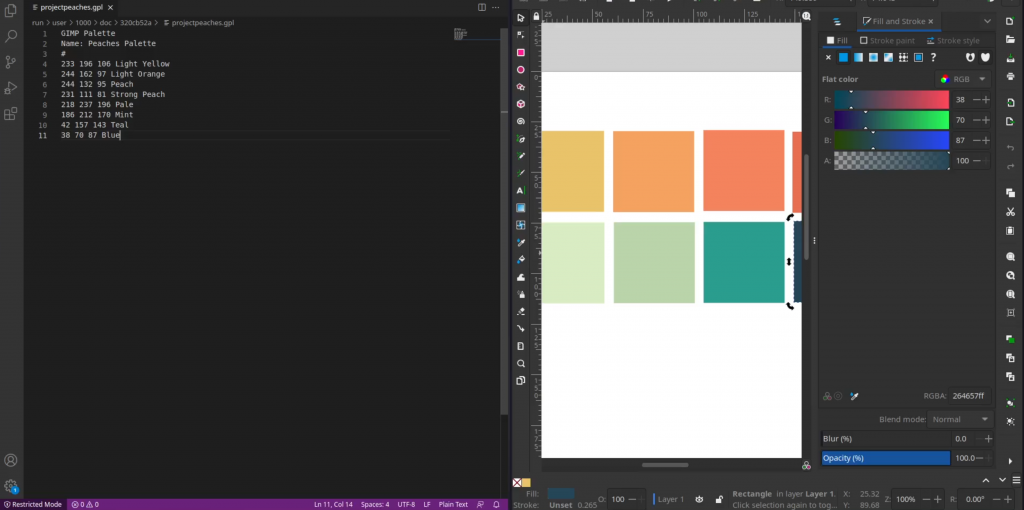
Open your new .gpl file in a text editor. Start your document with the following:
GIMP Palette
Name: Palette Name
#After this, add your colors in RGB Deximal Code followed by a name, you can name them however you want. This caused a strange, unexpected sensation of power that clearly went unutilized. You could also format them with spaces into nice grids if you’re feeling fancy.
Here are the colors I picked:
233 196 106 Light Yellow
244 162 97 Light Orange
244 132 95 Peach
218 237 196 Pale
186 212 170 Mint
42 157 143 Teal
38 70 87 Blue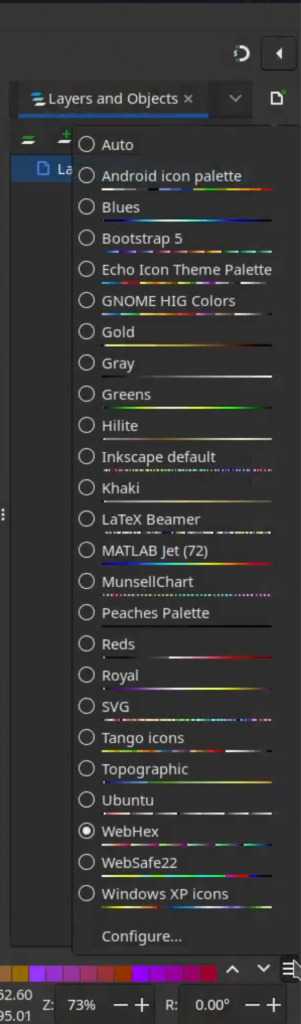
Save this file, and if Inkscape is still open, close and reopen it. Now, when you click the hamburger menu in the bottom right next to the current palette, you should see your palette name on the list! Select it and start designing!
I’m absolutely kidding, there are a million little yak shaving pieces that I still need to do on this project. Next up, I want to make sure my Wacom Intuos Pro works with the steam deck. Sure, I don’t need it, but it’s definitely the way I’m most comfortable interacting with Inkscape.
I have no idea how that’s going to go, but hopefully nothing catches on fire.