Okay, so we’re all in love with this cute little guy. Now it’s time to take him with us everywhere!
Steam Deck Sleep Animation
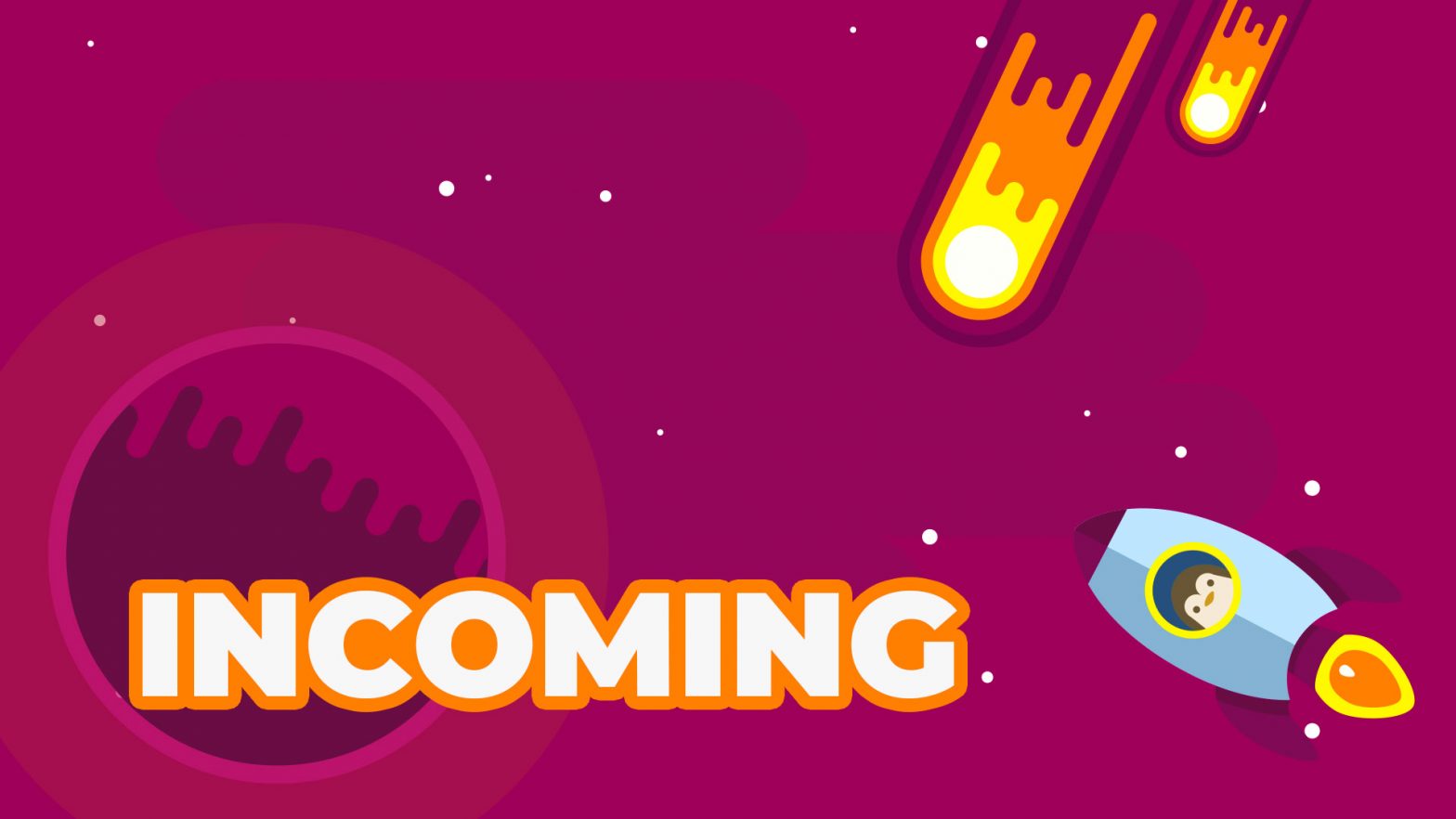
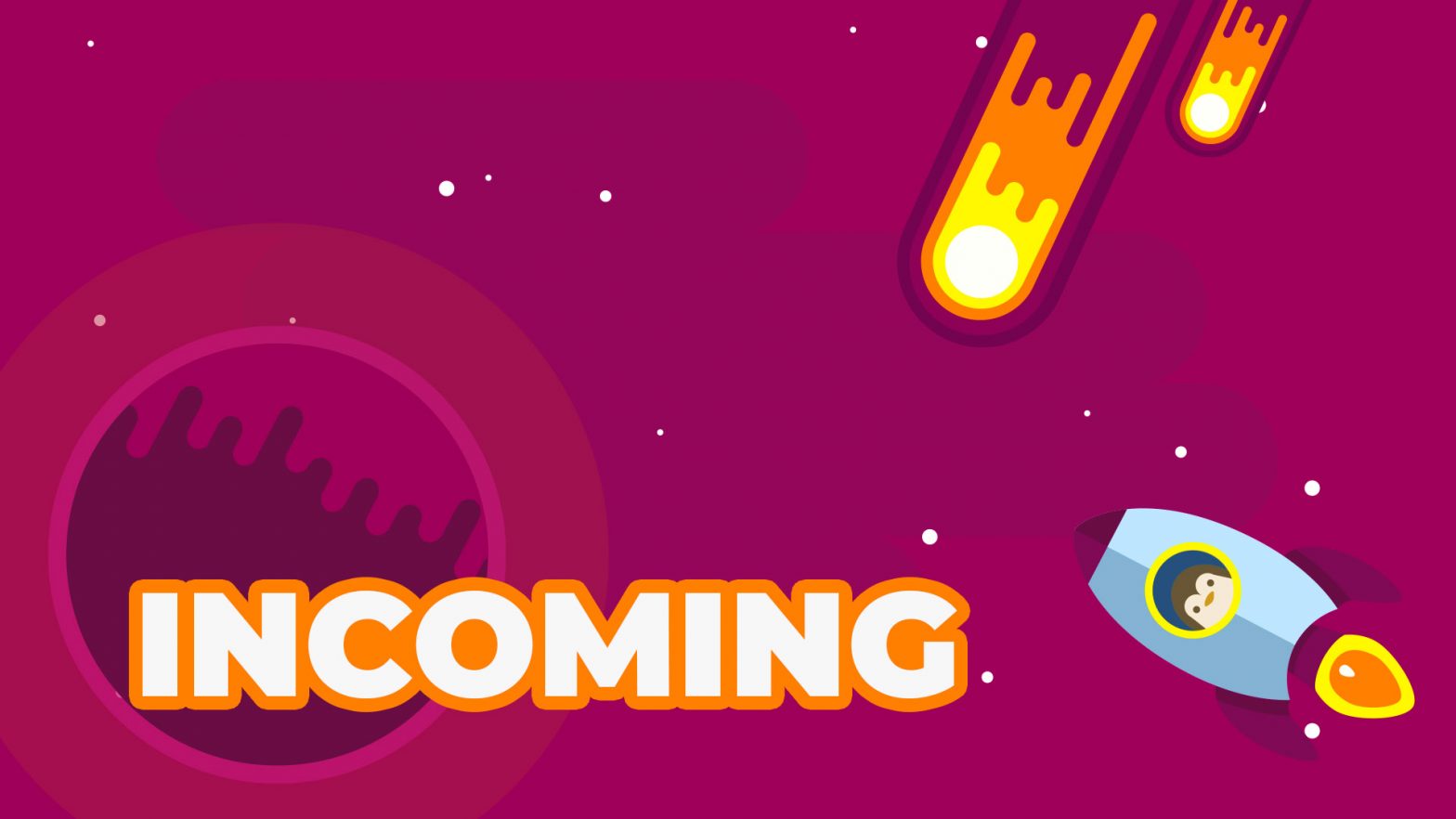
Okay, so we’re all in love with this cute little guy. Now it’s time to take him with us everywhere!
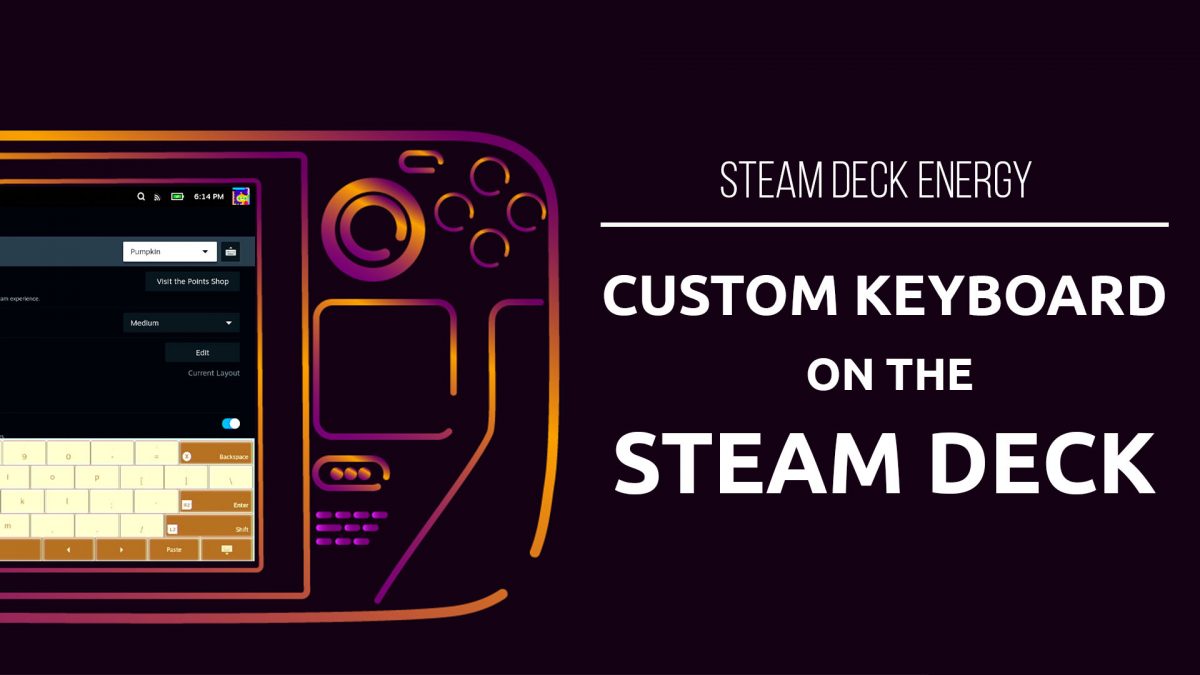
While custom keyboard themes are possible on the Steam Deck, they are technically temporary. The next time Valve updates this specific file, it may notice that the file size is off and over write it. For now, this is fine because I’m still experimenting. To start, I’m going to navigate to ~/.steam/steam/steamui/css and find the […]
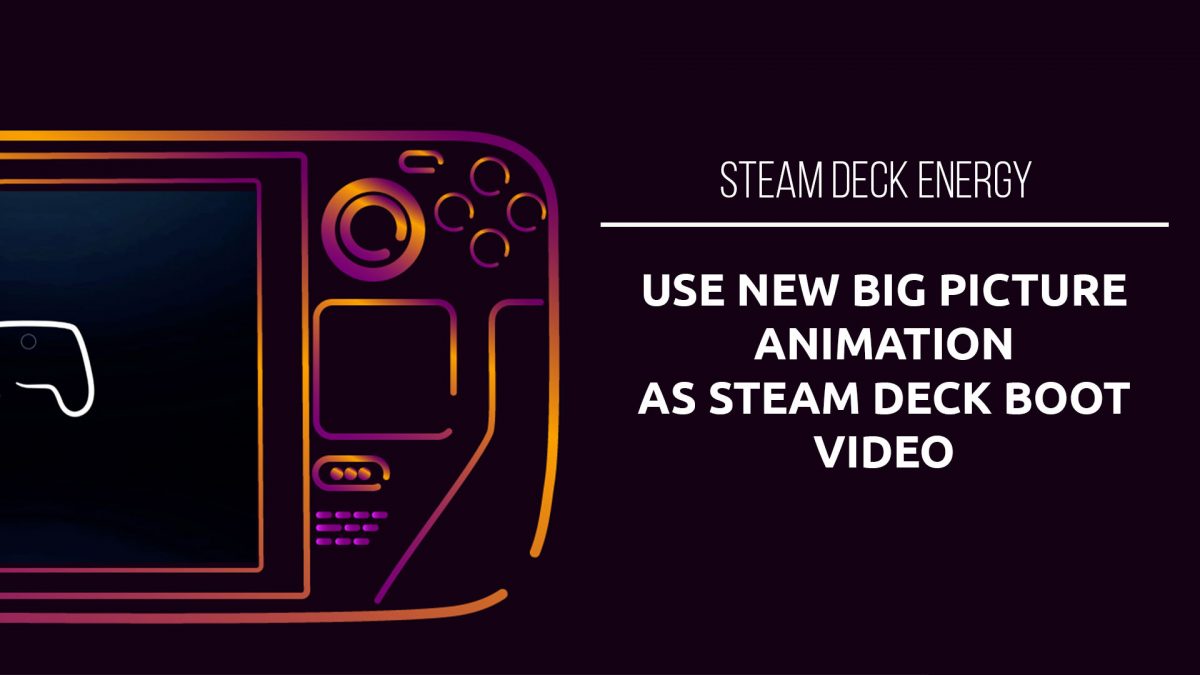
You may have seen all the fun boot videos people are posting, my personal favorite is definitely Shrek, but I’m interested in finding the new startup video from Big Picture Mode and using it as the new boot video. Steam has allowed custom boot videos if you are running the Beta or preview version of […]
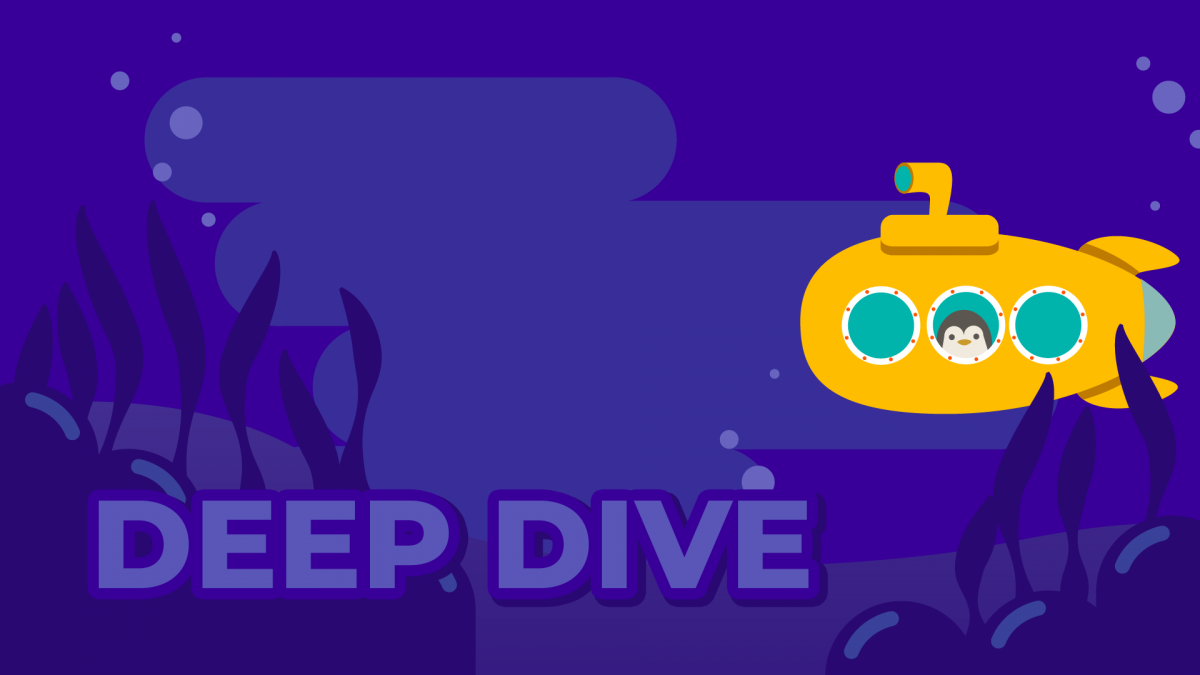
Okay, so you’re new to Lutris, Wine, all these things and words get thrown around constantly like you definitely should know what they mean. In this article, I’m going to try to give some context to “prefixes” so that they make a little more sense. It’s easy to blindly follow a tutorial and not know […]

Flatpak apps are installed in a sandbox environment, so they are isolated from each other and the home system. This is great for security, not so great for other things. To alter permissions of Flatpak apps, the easiest way is to install Flatseal via Discover. Once Flatseal is installed, you can open it. On the […]
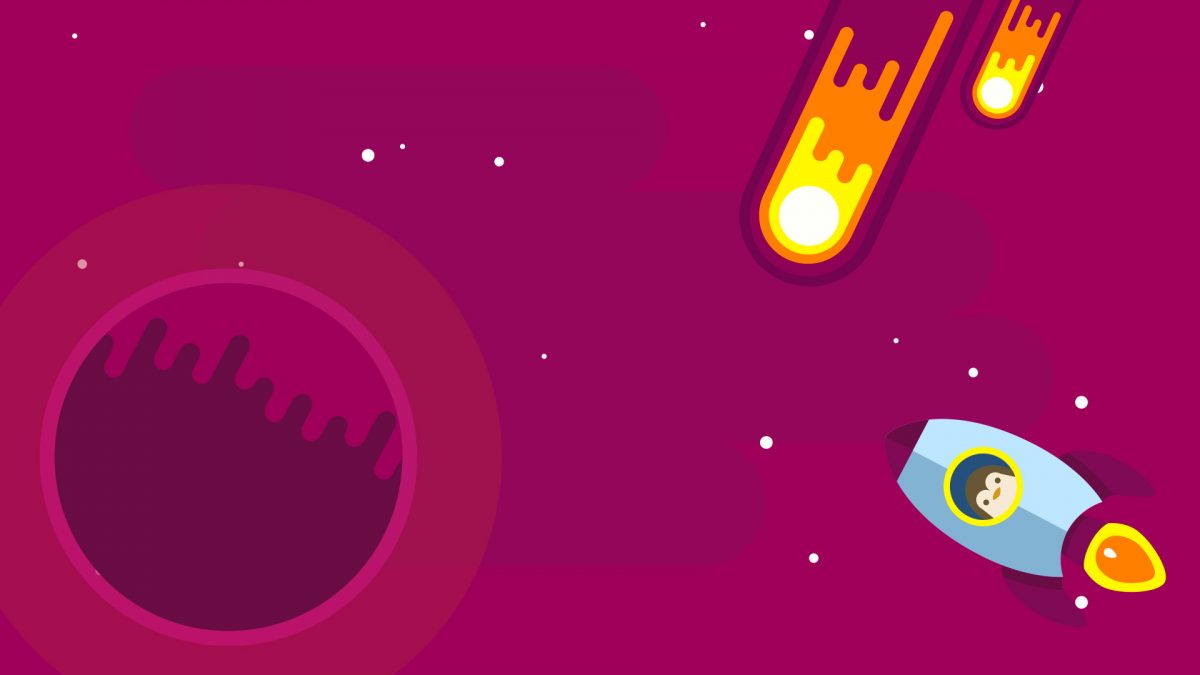
The Steam Deck uses Discover to allow you to install different programs. Discover is an easy way to install and manage applications, tools, and add-ons. With Discover, you can install Flatpak apps on the Steam Deck in Desktop Mode. So what are flatpak apps? Let’s start with some terminology Flatpak: a system for building, distributing, […]

Flatpak apps install by default into /var/lib/flatpak Individual application files are located in /var/lib/flatpak/app Custom Installation of Flatpak By default, Flatpak installs onto your main hard drive. If you want to install packages onto an external drive, like and SD Card, on way is to make a custom install. Unfortunately, this bypasses Discover and requires […]
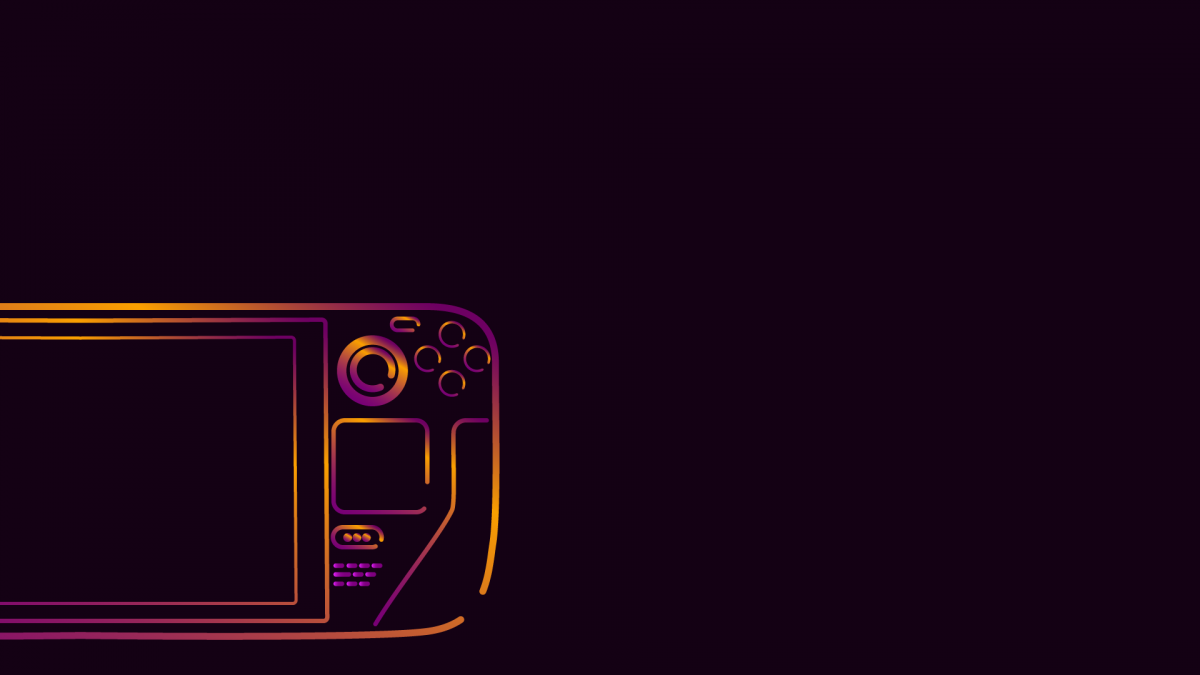
If your game is hanging up or you just need to bail out, force quitting on the Steam Deck is easy with the shortcut Steam Button + B (long press) For more handy shortcuts, check out our article on Steam Deck Shortcuts.
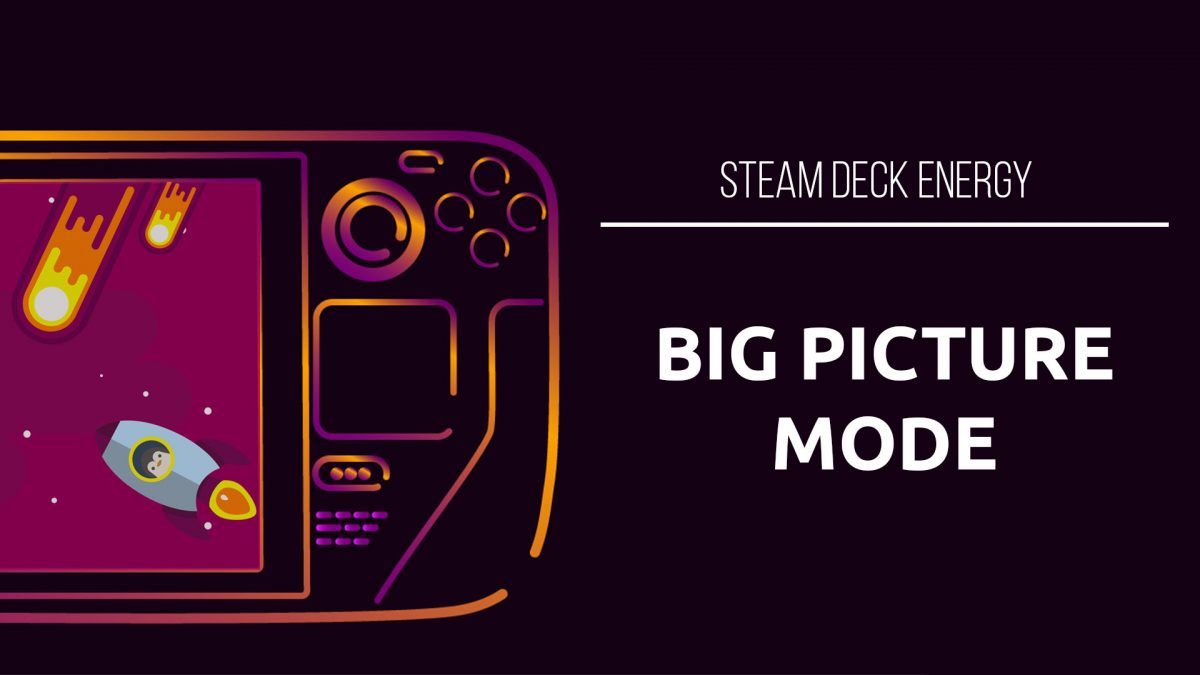
Steam Officially Launches Big Picture Beta for the Desktop Client To access the new Big Picture mode UI, navigate to Settings in the Steam desktop client. Click on “CHANGE…” under the Beta Participation header. In the Beta Participation menu, select “Steam Deck Beta” and hit OK. Now, you will be prompted to Restart Steam. Launching […]
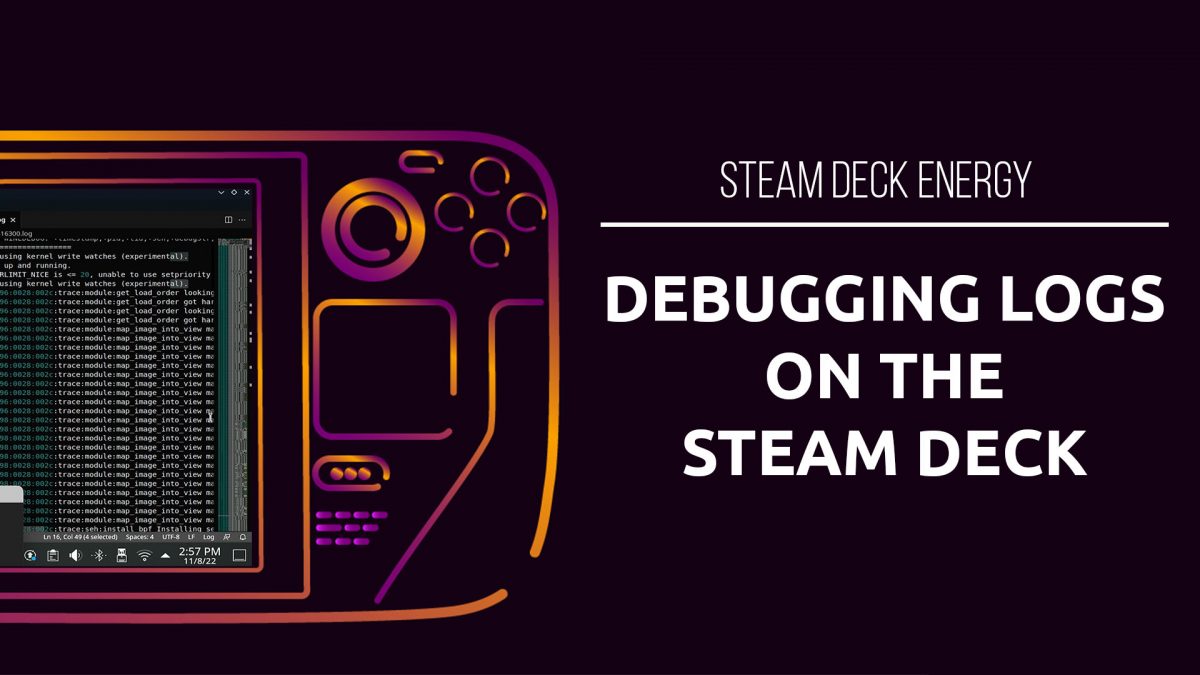
Having issues running a game on the Deck? You might need to do some digging in the logs! There’s a couple options to have a log file created on the Steam Deck. PROTON_LOG=1 Our first options is Proton Log. It seems that this only works with certain versions of proton. First, open up the Properties […]