So you’ve turned on Dev Mode on the Steam Deck and accessed the desktop. Now what? Sure, you can install some flatpak apps and surf the web, but what if you want to really turn the Steam Deck into a dev machine.
The Steam Deck ships with SteamOS 3 Holo, which acts like an immutable distro out of the box. This is a fancy way to say that you don’t have write access to most of the system files and directories. Valve didn’t leave us in the cold though, they added a handy script to ensure that you can make the Steam Deck whatever you want it to be, steamos-devmode.
Steamos-devmode disables read-only mode, populates the pacman keyring, and restores missing files stripped from the shipping image of SteamOS. Valve is careful to warn that you (probably) don’t want to run the script, but they have also built in safeties. You can re-enable readonly mode after using the script by running this in the terminal:
steamos-readonly enableYou can also run the following to restore packages if you mess up:
steamos-devmode enableEnable Developer Mode on The Steam Deck
First, we’re going to run the devmode script:

steamos-devmode enableWhen you run this script, you will be asked nicely and given guidance by Valve:

NOTE: You (probably) don’t want to run this script!
There is most likely a much better way to do what you want to do:
– Have you considered packaging your app with Flatpak? This is a much better (and safer) experience for users?
– Have you considered building your package in the SteamOS docker image with ‘toolbox’? (This works on desktop too!)
The key here is deciding what you want to do. If you are just interested in surfing the web, maybe you don’t need developer mode enabled. If you’re interested in stretching the Steam Deck to its limits and exploring Linux, maybe take it for a spin.
If you decide to take the devmode leap, the process shall begin. Read-only mode will be disabled, and your terminal will be filled with a flood of pacman package updates.
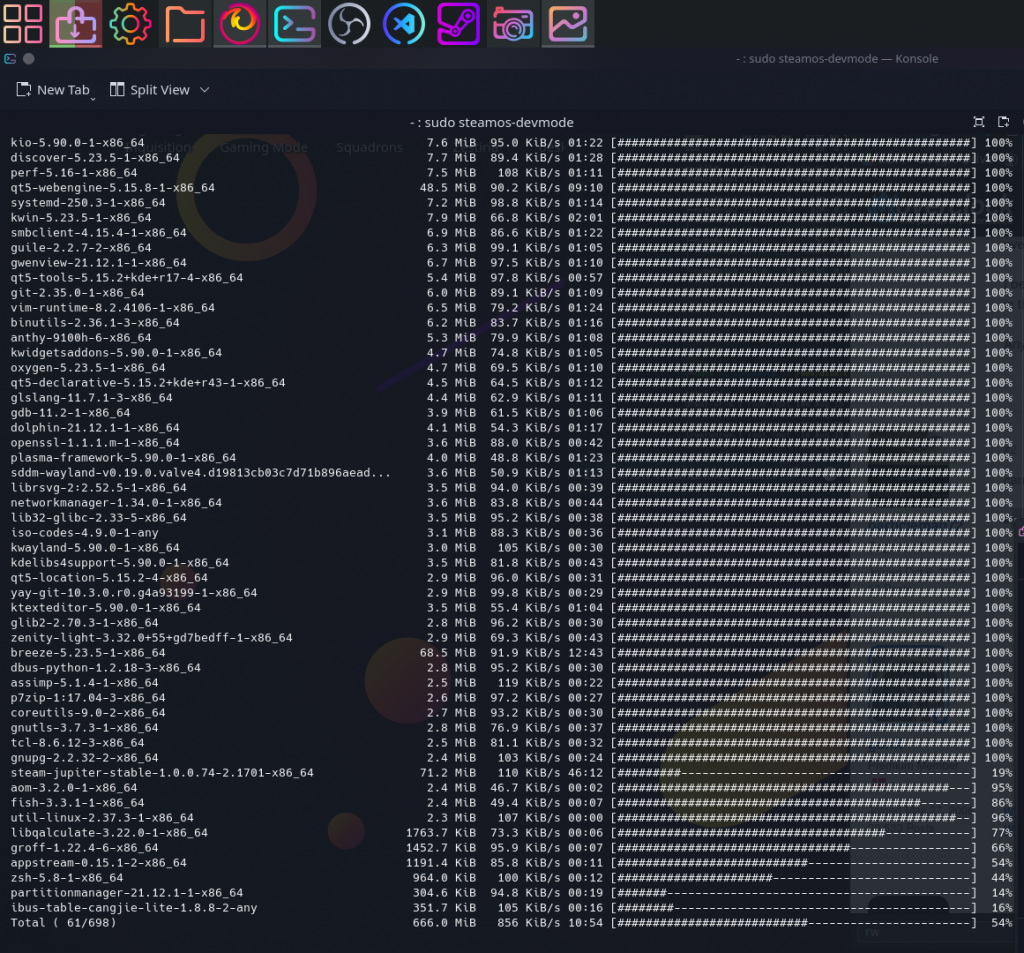
And now, the real fun begins.
steamos-devmode
#!/bin/bash
# -*- mode: sh; indent-tabs-mode: nil; sh-basic-offset: 4; -*-
# vim: et sts=4 sw=4
# SPDX-License-Identifier: LGPL-2.1+
#
# Copyright © 2022 Joshua Ashton for Valve Corporation.
#
# This file is part of steamos-customizations.
#
# steamos-customizations is free software; you can redistribute it and/or
# modify it under the terms of the GNU Lesser General Public License as
# published by the Free Software Foundation; either version 2.1 of the License,
# or (at your option) any later version.
set -euo pipefail
# a file that gets removed when the image changes
# that we can touch to see if this script
# has previously been run on this install.
touch_file=/usr/share/steamos/devmode-enabled
print_warning() {
echo -e "\033[1;35mSteamOS \033[0;35mDeveloper Mode\033[0m\n"
echo -e "\033[0;31m\033[1mNOTE:\033[0m\033[0;33m You (probably) don't want to run this script!\033[0m"
echo -e "\e[3mThere is most likely a much better way to do what you want to do:\033[0m\033[0;36m"
echo -e "- Have you considered packaging your app with Flatpak? This is a much better (and safer) experience for users."
echo -e "- Have you considered building your package in the SteamOS docker image with 'toolbox'? (This works on desktop too!)\033[0m\n"
}
usage() {
cat <<EOF
Usage: ${0##*/} enable|status
EOF
print_warning
cat <<EOF
A small helper script to enable developer mode on SteamOS.
It does the following:
- Disables read-only mode.
- Populates the pacman keyring.
- Restores missing files stripped from the shipping image of SteamOS (ie. headers, etc) so you can build your own software.
If you wish to re-enable readonly mode after using this script, you can use the "steamos-readonly disable" command.
If status reports "enabled", you can still run "enable" again to restore packages if you mess up. ;)
EOF
}
enable_devmode() {
# ask nicely and give some guidance
print_warning
while true; do
read -p "Are you sure you wish to enable developer mode? [y/N] " yn
case $yn in
[Yy]* ) break;;
* ) exit 1;
esac
done
# don't bother running steamos-readonly disable again.
# if it's already writeable, produces concerning spew.
if steamos-readonly status >/dev/null 2>&1; then
steamos-readonly disable
fi
pacman-key --init
pacman-key --populate
pacman --noconfirm -S $(pacman -Qnkq | cut -d' ' -f1 | sort | uniq)
touch "$touch_file"
}
# returns if 'dev mode' is enabled,
# ie. we are writeable and we know
# we have restored the packages on this install
status() {
if ! steamos-readonly status >/dev/null 2>&1 && [[ -f "$touch_file" ]]; then
echo "enabled"
else
echo "disabled"
return 1
fi
}
if [[ "$(id -u)" -ne 0 ]]; then
echo "$(basename $0) needs to be run as root"
exit 1
fi
case "${1:-}" in
enable)
enable_devmode
;;
status)
status
;;
*)
usage
exit 1
esac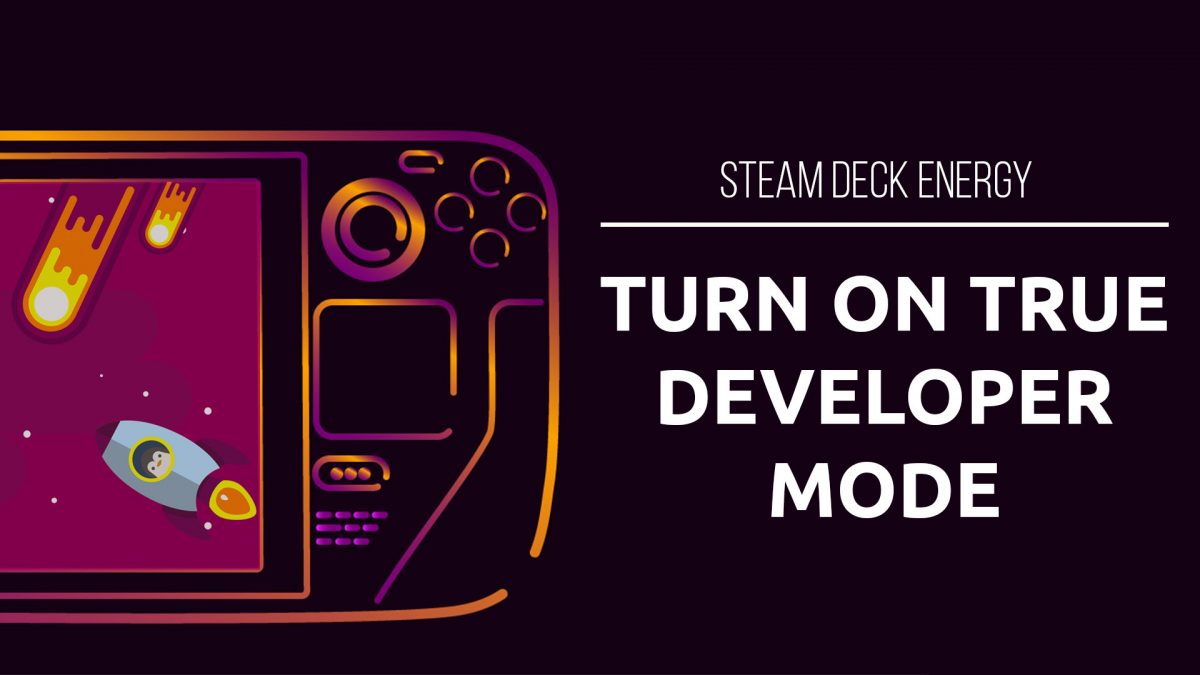
One reply on “How do I actually turn on Dev Mode on the Steam Deck”
[…] If you don’t have write access, since the Steam Deck ships with an immutable drive, you can learn how to turn on Developer Mode here: Actually Turn on Dev Mode on the Steam Deck […]