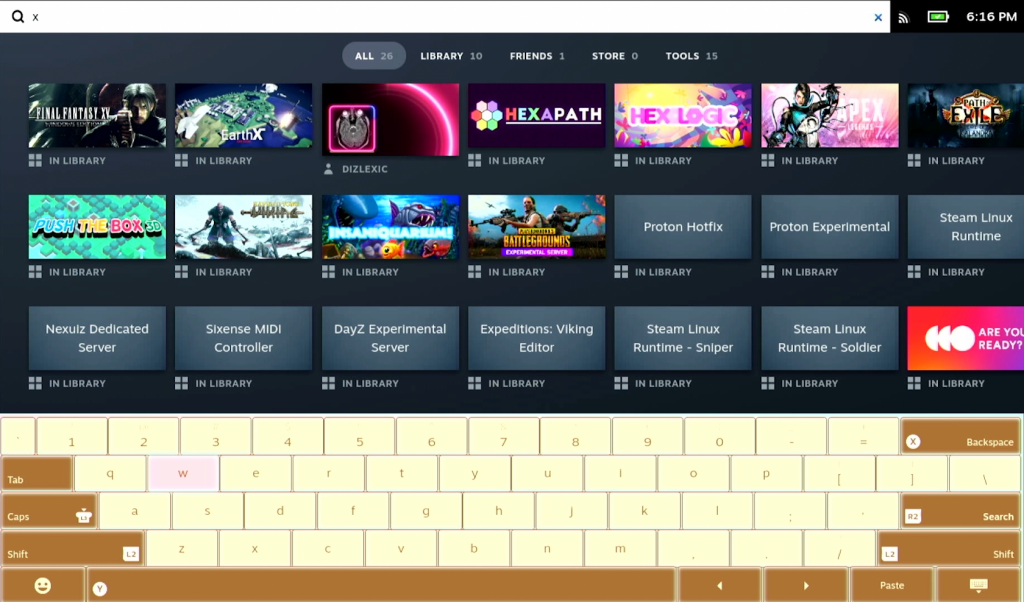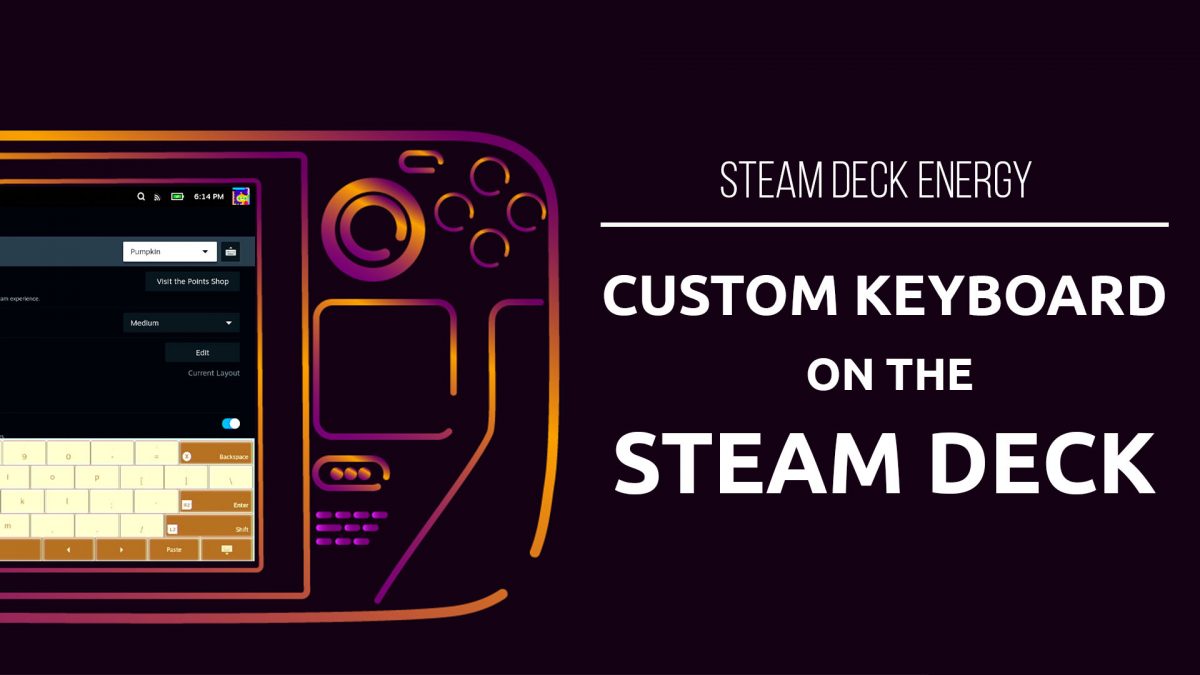While custom keyboard themes are possible on the Steam Deck, they are technically temporary. The next time Valve updates this specific file, it may notice that the file size is off and over write it. For now, this is fine because I’m still experimenting.
To start, I’m going to navigate to ~/.steam/steam/steamui/css and find the css file that has the keyboard styles, in this case it’s 5742.css
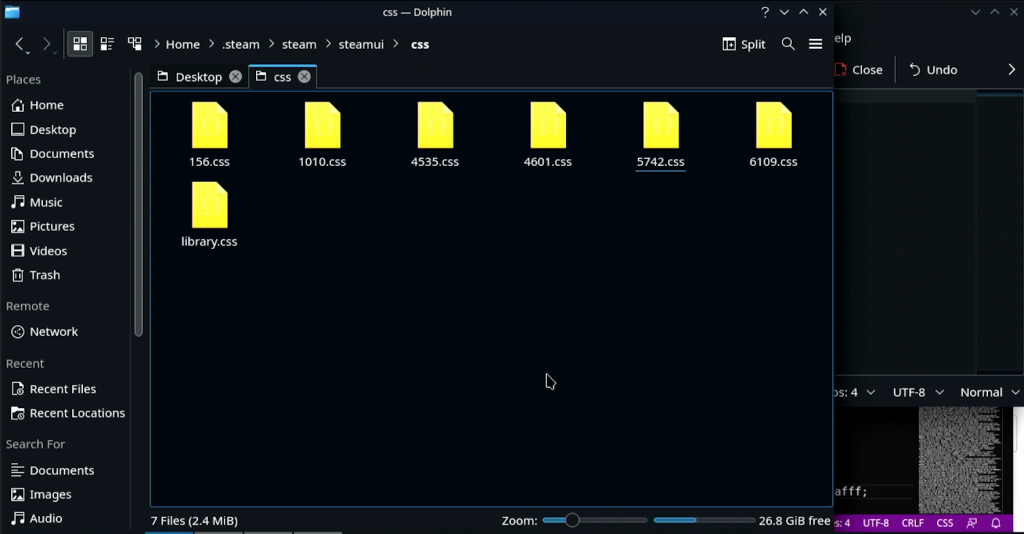
I’m going to copy this file onto the desktop and search for the section of css I want to change, in this case anything that references .pumpkin because I am just reskinning an existing keyboard theme.
I copied all of these styles and pasted them into a new, empty css file that I made named keyboard.css so that I could reformat the css and make it a little more readable.
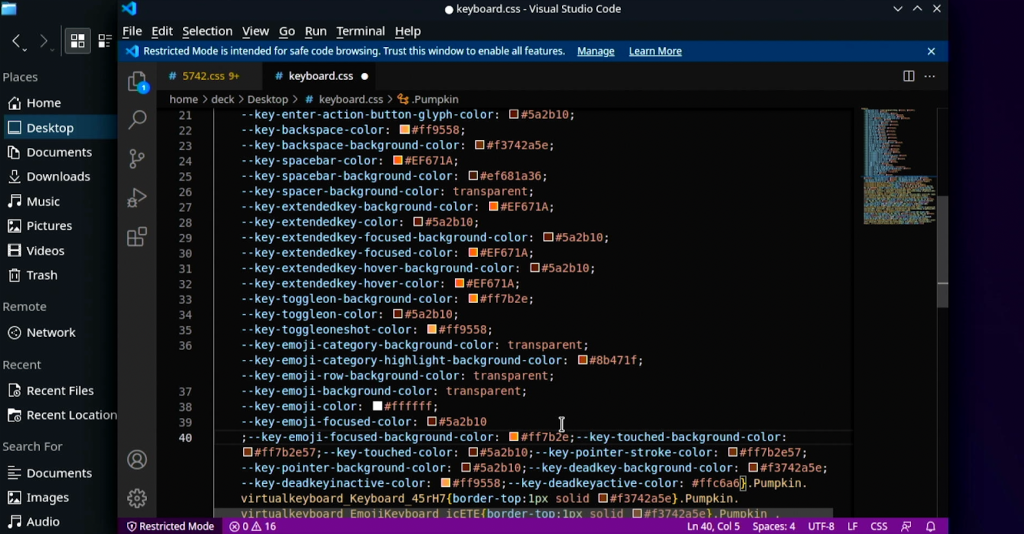
In this css file, I started changing around the colors. I was going for a bit of an ice cream shop theme with yellow, pink, brown, and blue.

Once I made the changes, I copied the css and pasted it into my 5742.css file on the desktop.
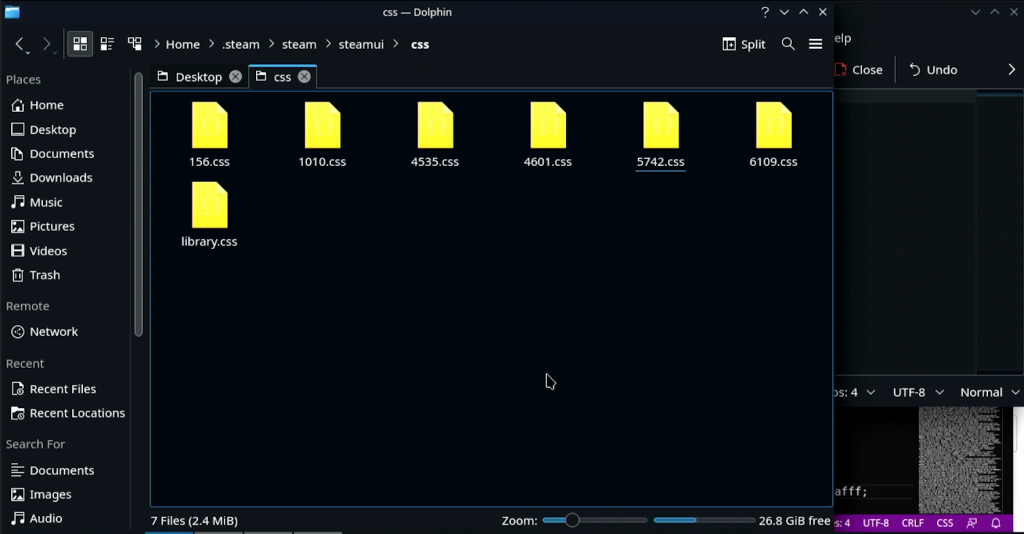
Then, I went back to the original css file and opened the properties on that file. Here, we can see the file size, 1217974. I opened up a Kwrite file and wrote down this number because we’ll need it later.
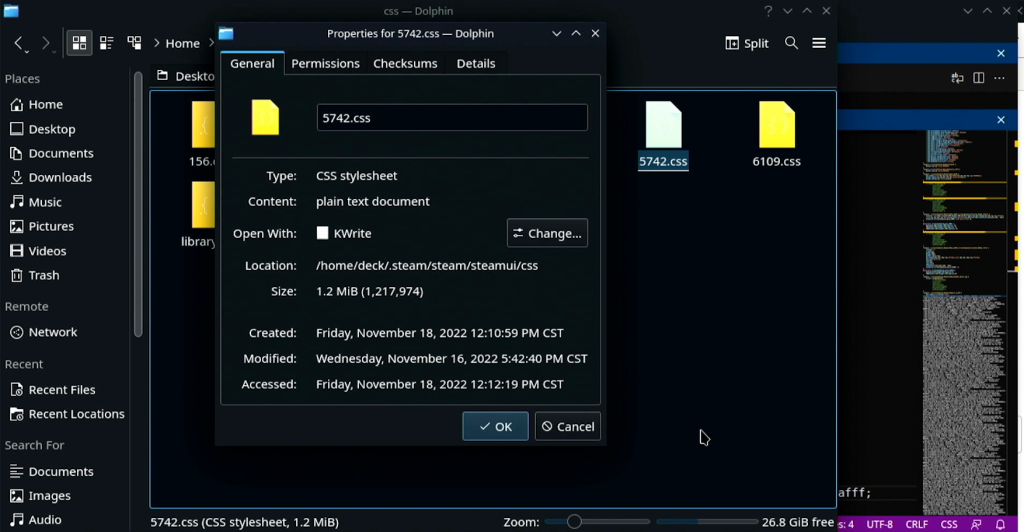
Now, we need to copy and paste our new 5742.css file into the css folder and overwrite the existing folder.

To trick Steam into using our new css file, we’ll want to open up Konsole and use the following to change the filesize to match the original:
cd ~/.steam/steam/steamui/css
truncate -s 1217974 5742.css
Now when we boot into handheld mode, our changes should be reflected!