If you’re taking a lot of screenshots like us here at Tux Explorer, that little notification in the bottom right can get irritating, especially when you accidentally capture it in another screenshot. We might be a bit spammy with the screenshots.
How to Disable Screenshot Notifications
Hit the Steam Button to pull up the main menu. Then, navigate to Settings
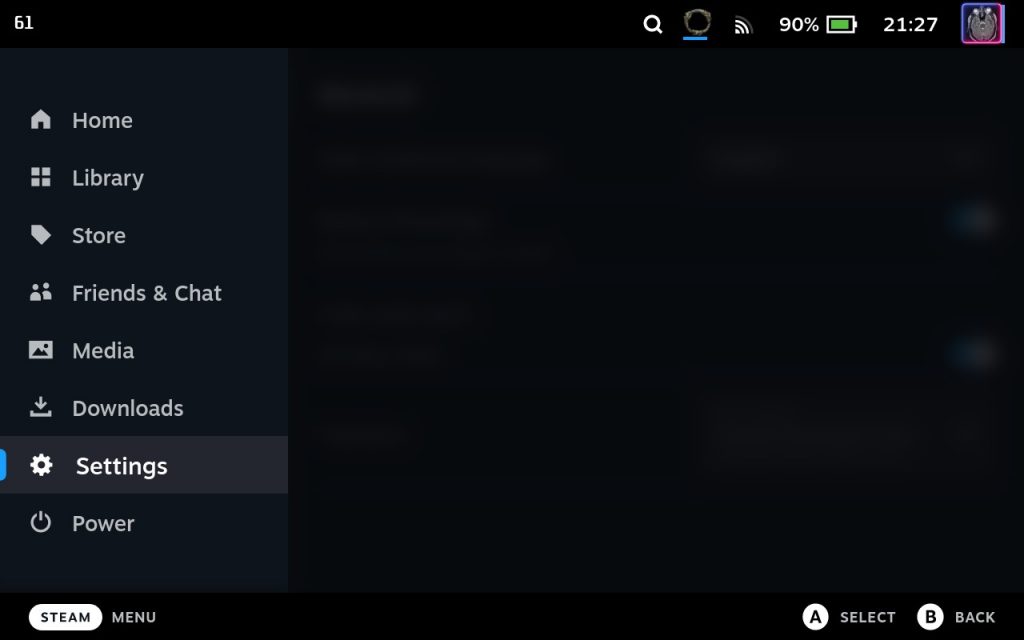
In the Settings Menu, navigate to Notifications. Make sure that the following settings are checked, “Disable non-critical notifications” and “Hide non-critical notifications when in game”
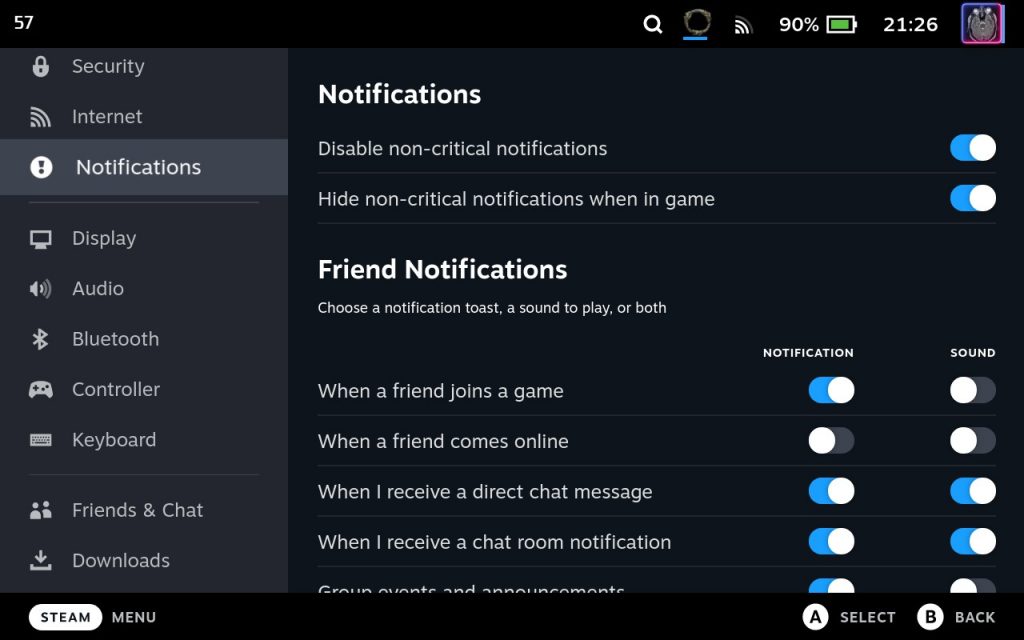
Once you’ve check these buttons, you should be getting far fewer notifications and entirely hiding the “Screenshot Taken” notification.
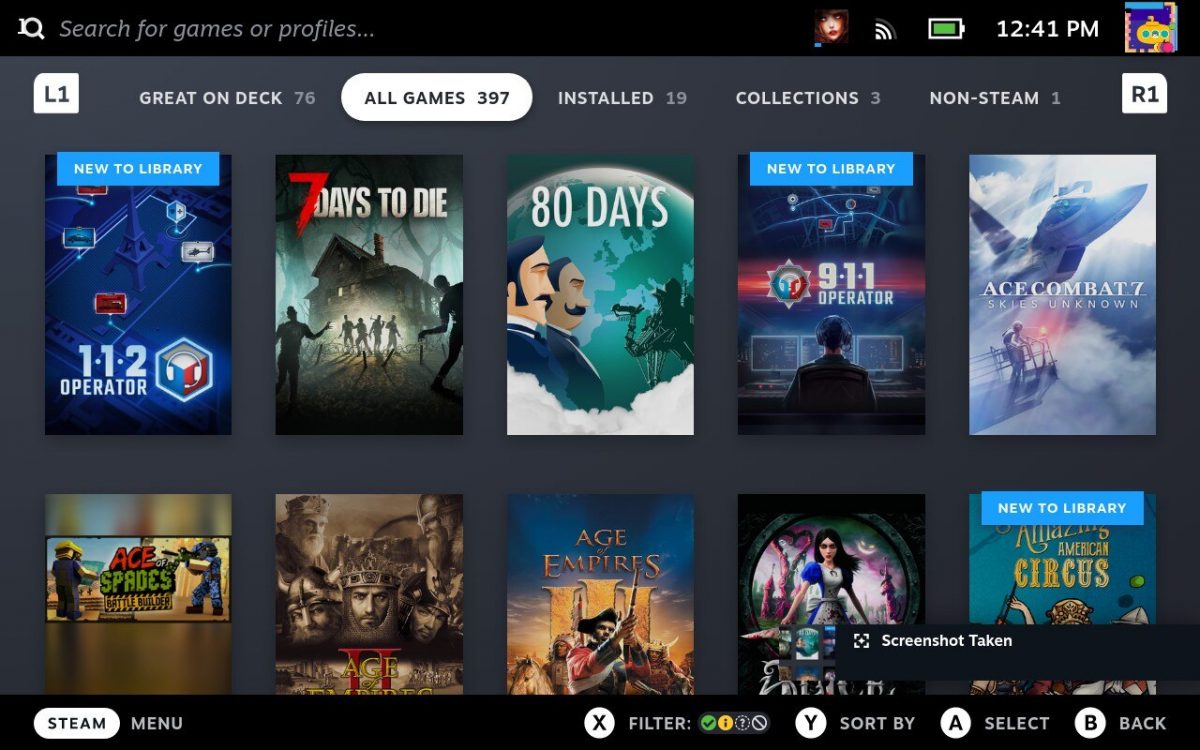
One reply on “How do I remove the Screenshot Notification on the Steam Deck”
[…] Once you’ve taken a screenshot, you’ll get a little notification in the bottom right to let you know it was taken successfully. If this notification gets annoying, you can turn off the screenshot taken notification on the Steam Deck. […]