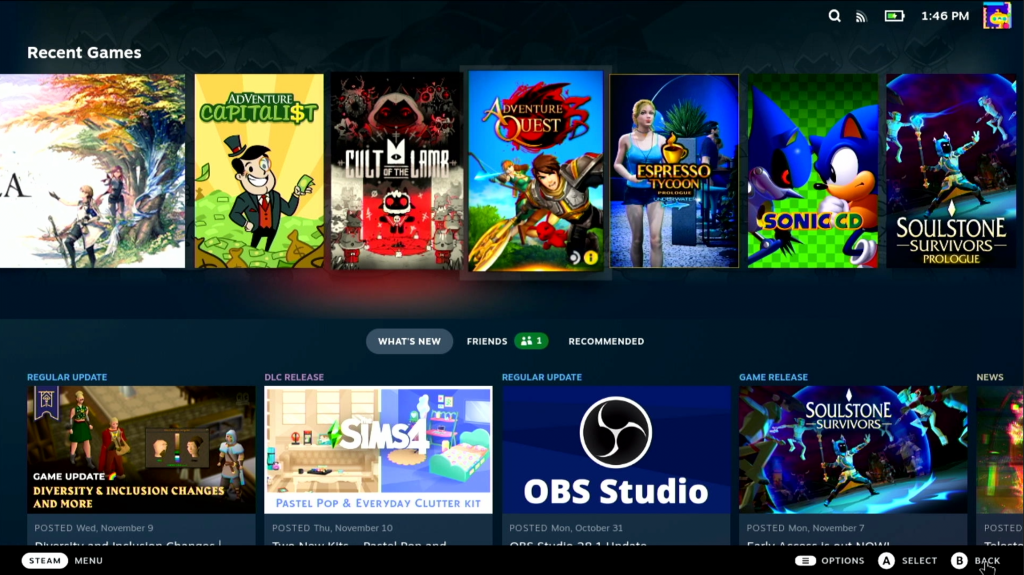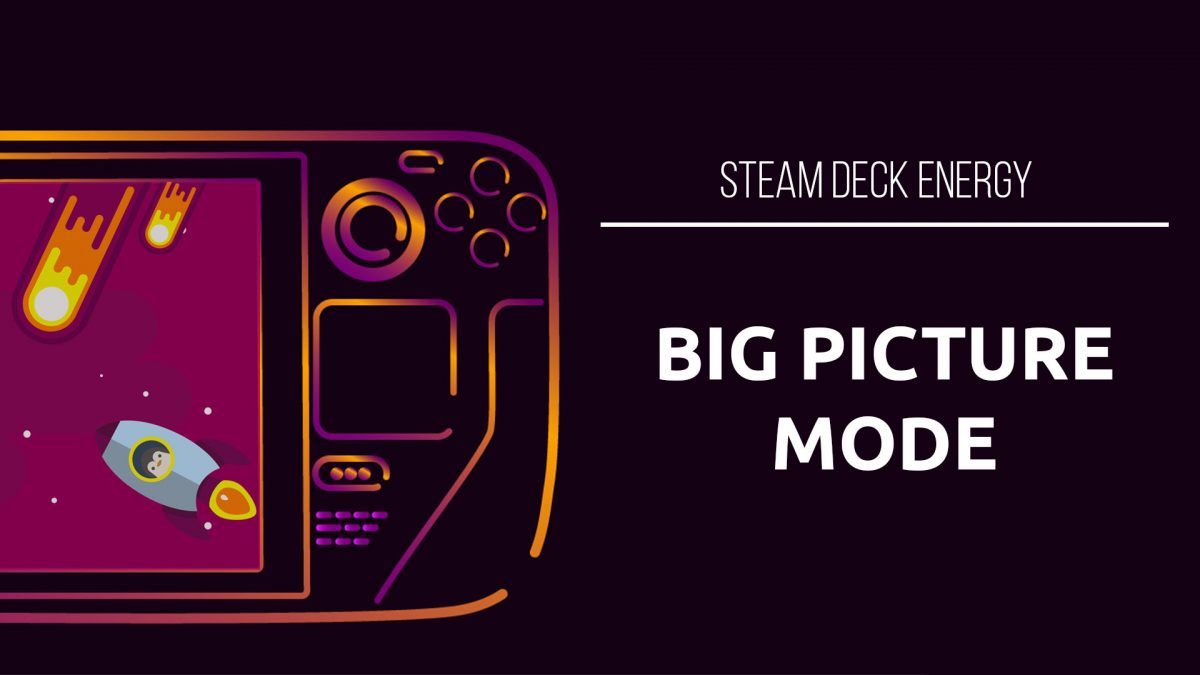Steam Officially Launches Big Picture Beta for the Desktop Client
To access the new Big Picture mode UI, navigate to Settings in the Steam desktop client.
Click on “CHANGE…” under the Beta Participation header.
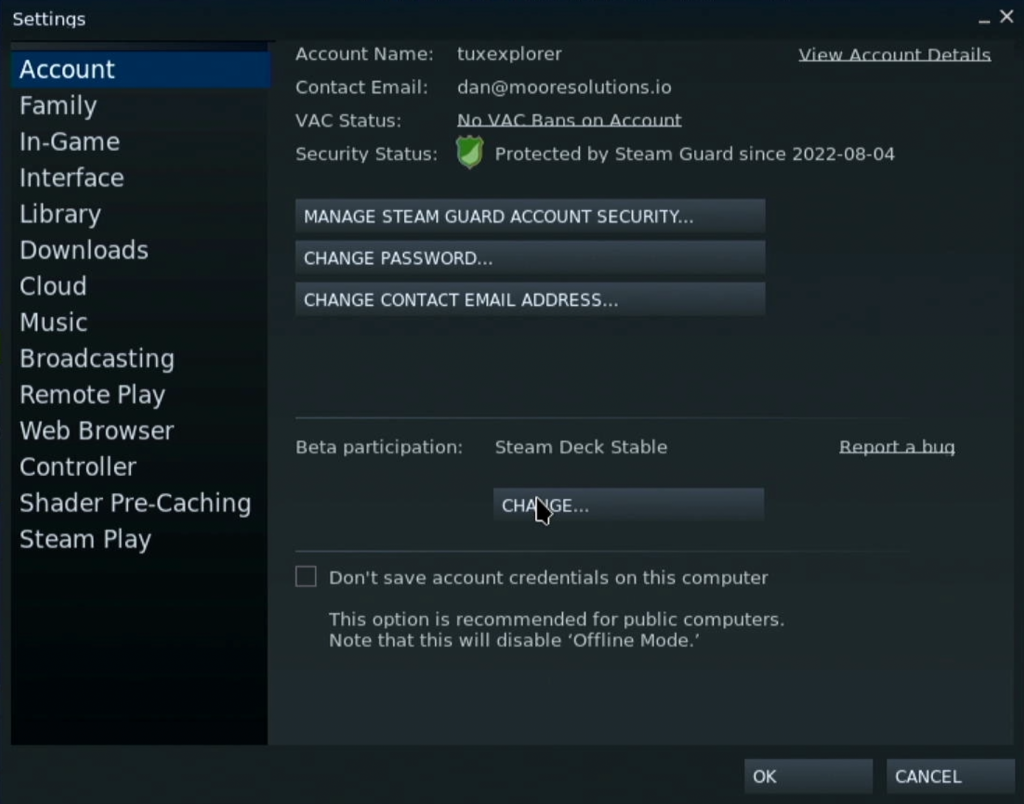
In the Beta Participation menu, select “Steam Deck Beta” and hit OK.
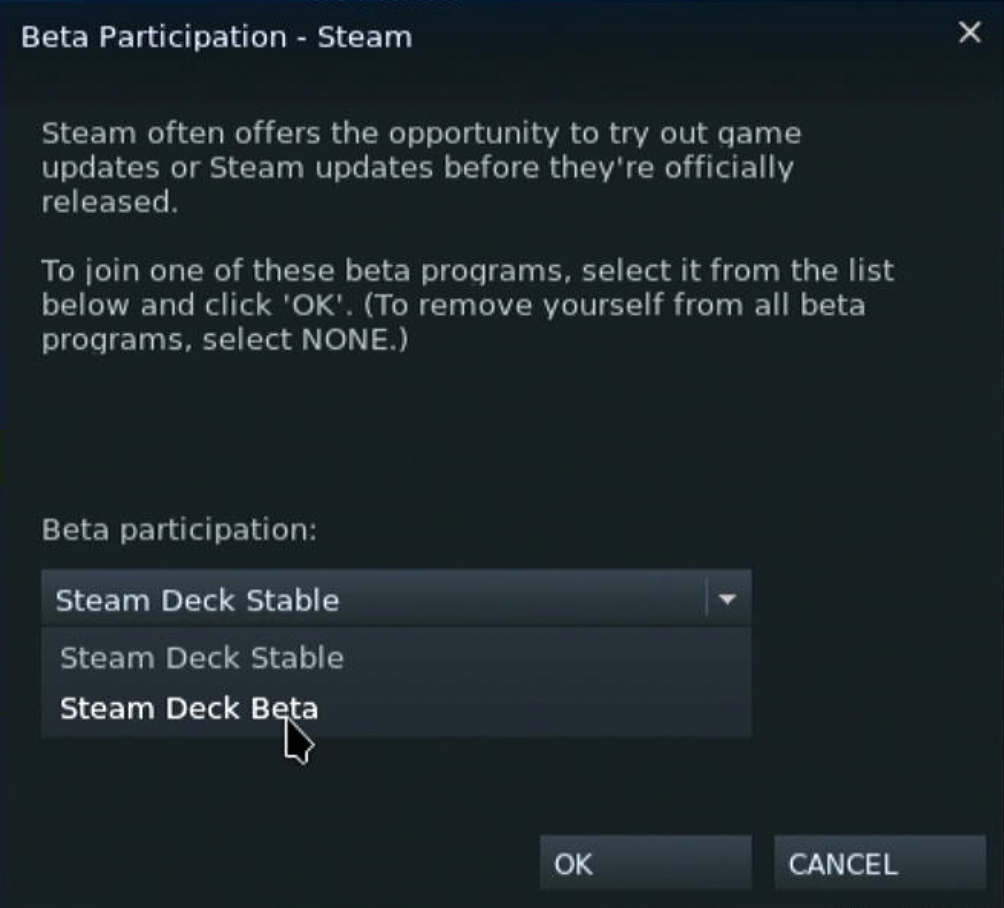
Now, you will be prompted to Restart Steam.

Launching Big Picture Mode
To launch Big Picture mode, you can either use the terminal or create a new icon.
To launch from the terminal, type in:
steam -gamepadui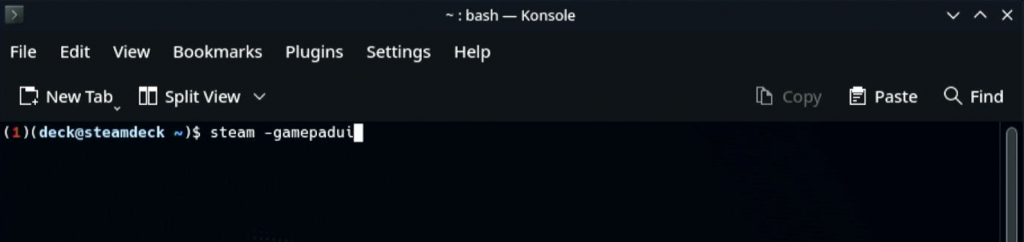
To create a desktop icon to launch Big Picture mode, copy the steam.desktop file from /usr/share/applications
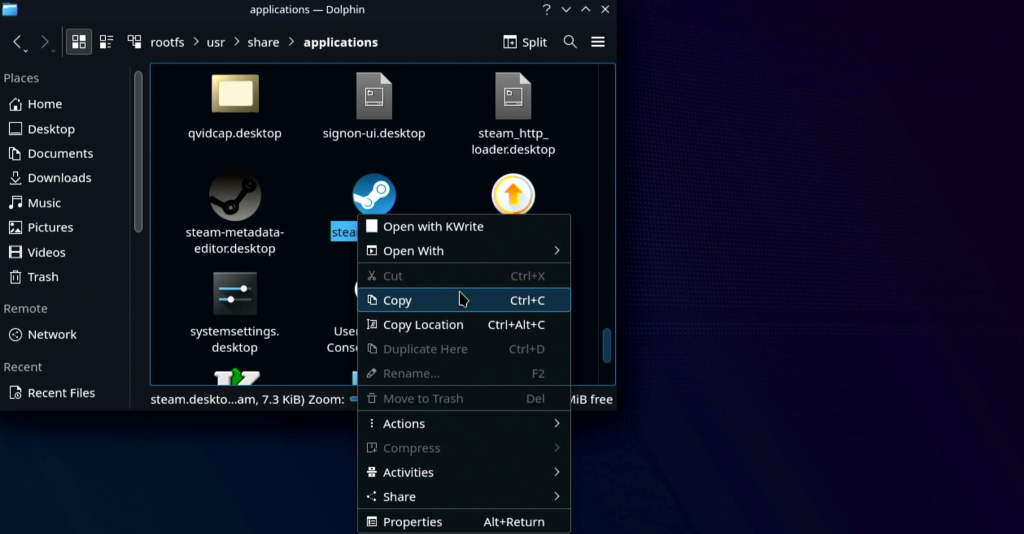
Paste it onto the desktop, renaming if necessary. Then, right click on this new copy and head to Properties. In Properties, open the Application tab.
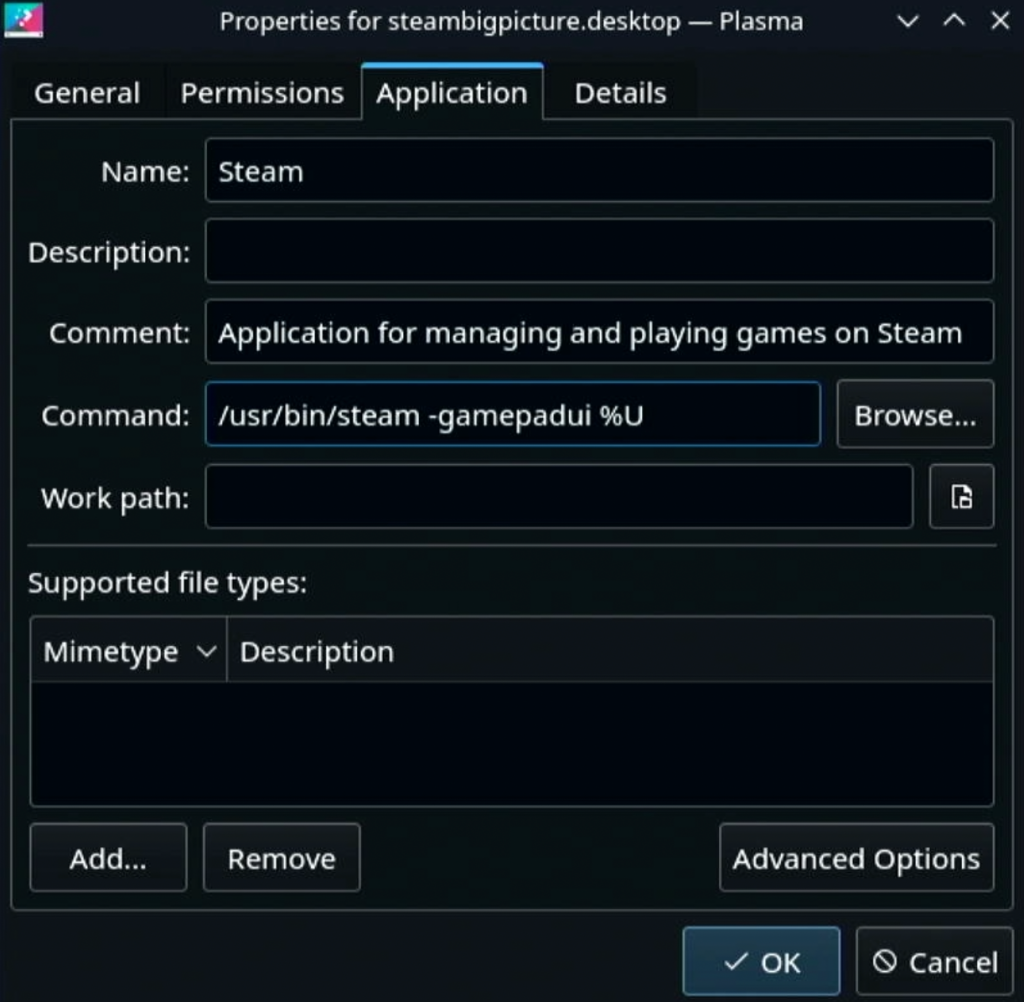
In the Application tab, type the following into the Command: text box.
/usr/bin/steam -gamepadui %UNow, you should be able to click this new icon and launch straight into the new big picture mode from the desktop!