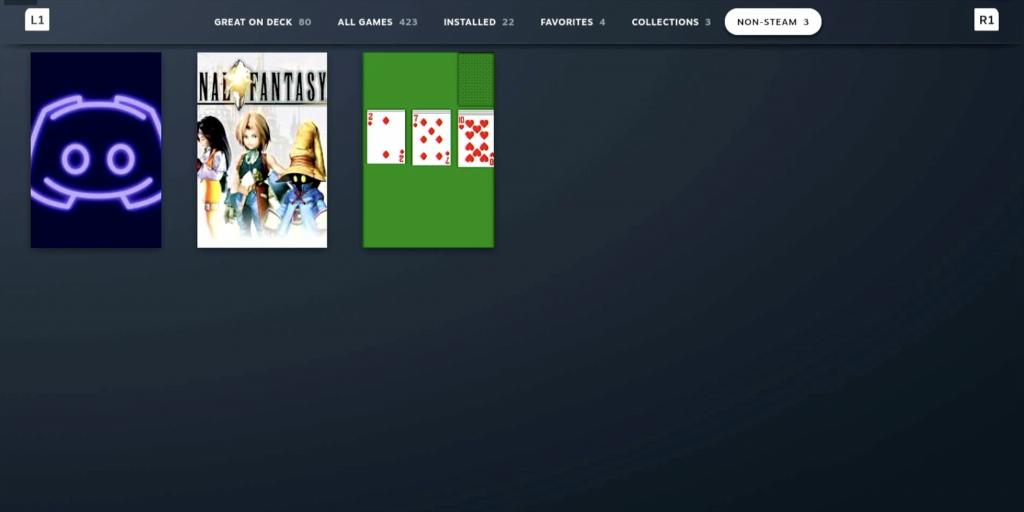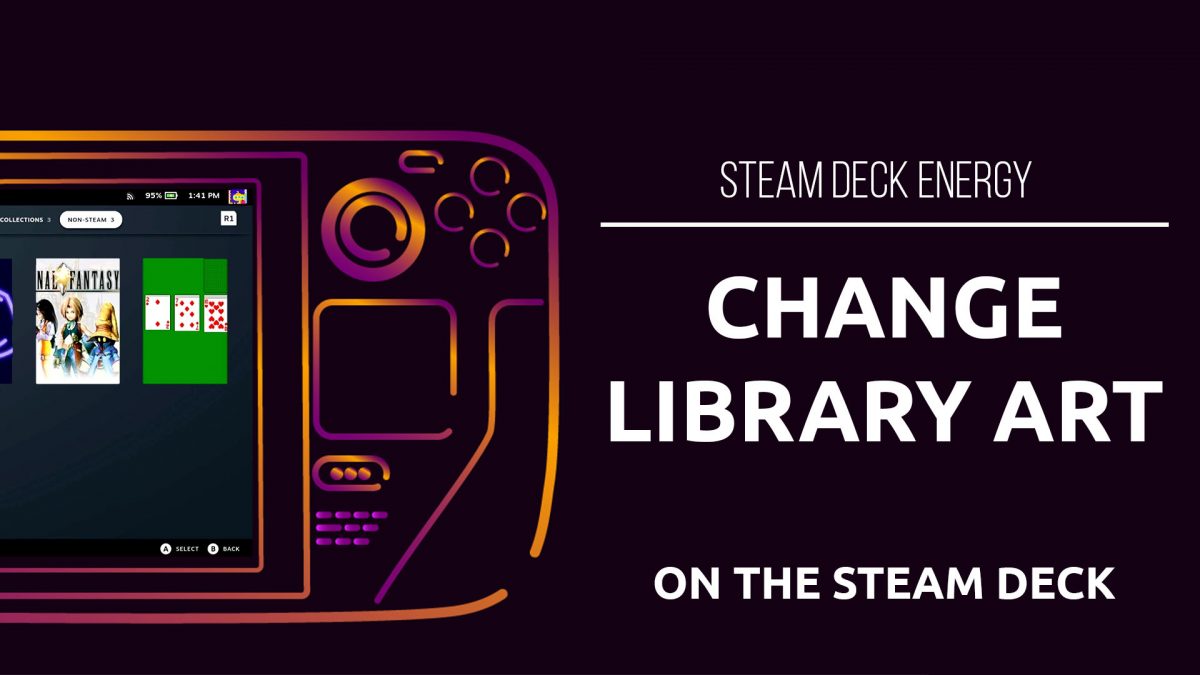To change the Portrait library art on the Steam Deck, you first need to open the Steam client in Desktop Mode
Find the game you want on the Home page of your Library.
Right click, navigate to Manage, and select Set custom artwork
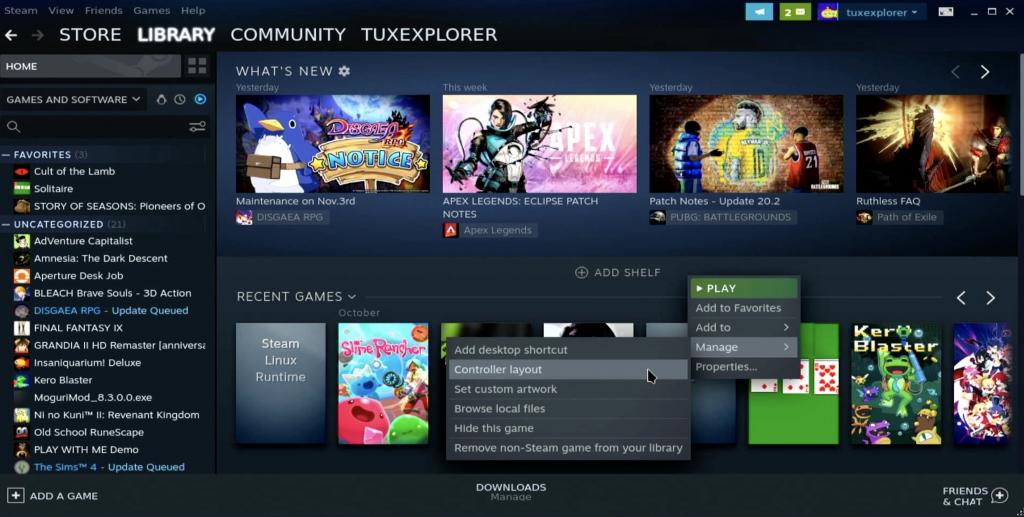
A file browser will pop up and you can navigate to the photo you want to use. In this case, I went to the Downloads folder because I had just downloaded a random photo.
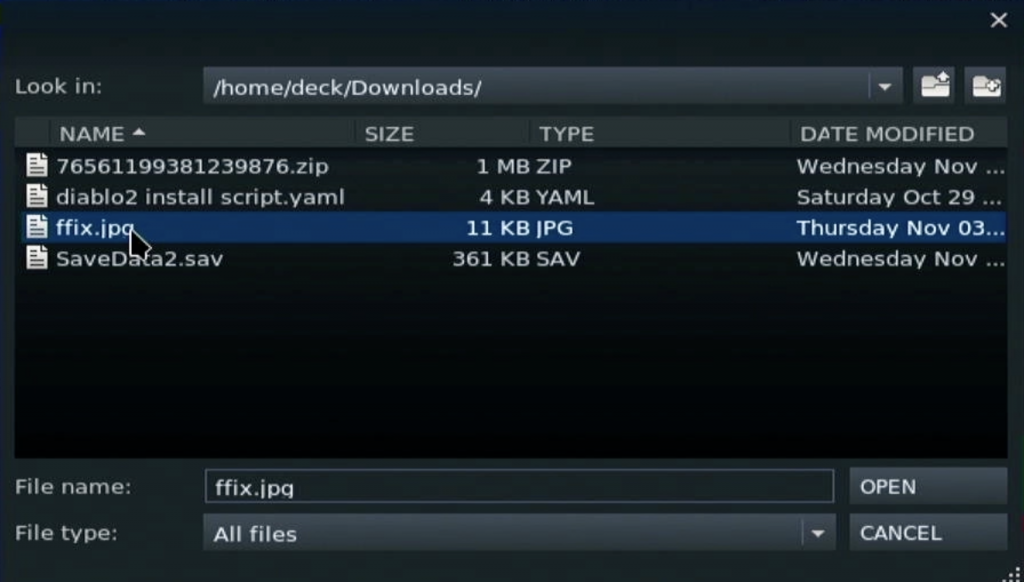
This change should be reflected immediately and when you go back to handheld mode you should see your new artwork in your library!