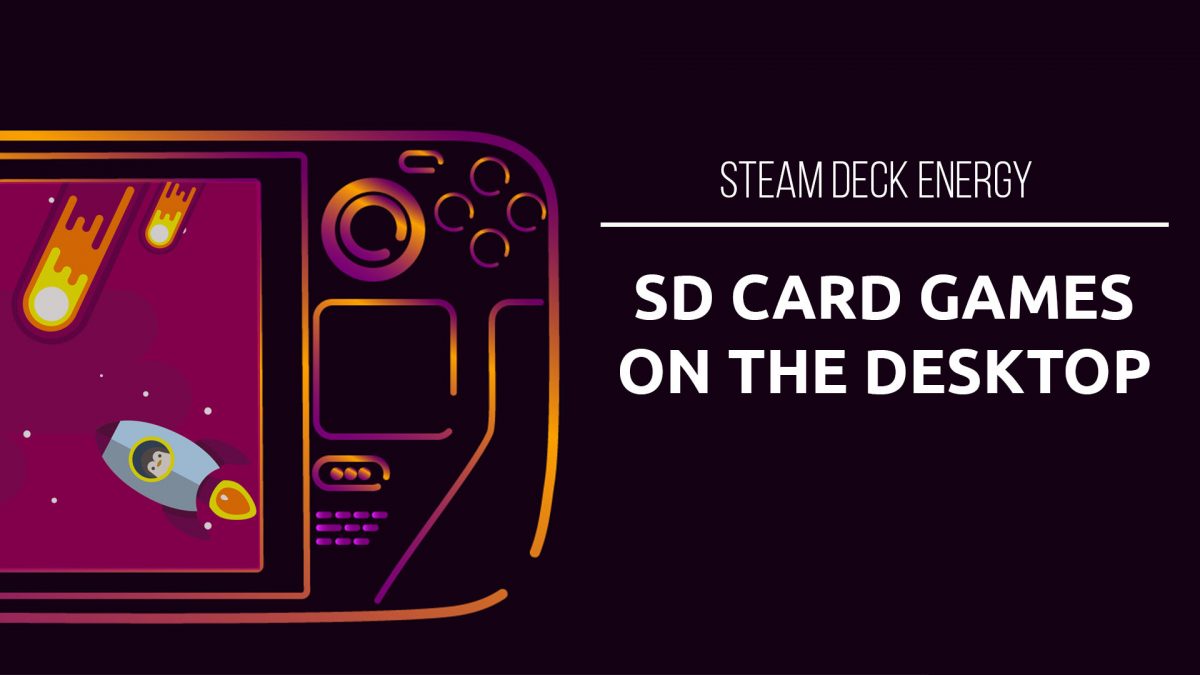So your SD card is mounted correctly but the Steam client in desktop isn’t acknowledging your games. Now what?
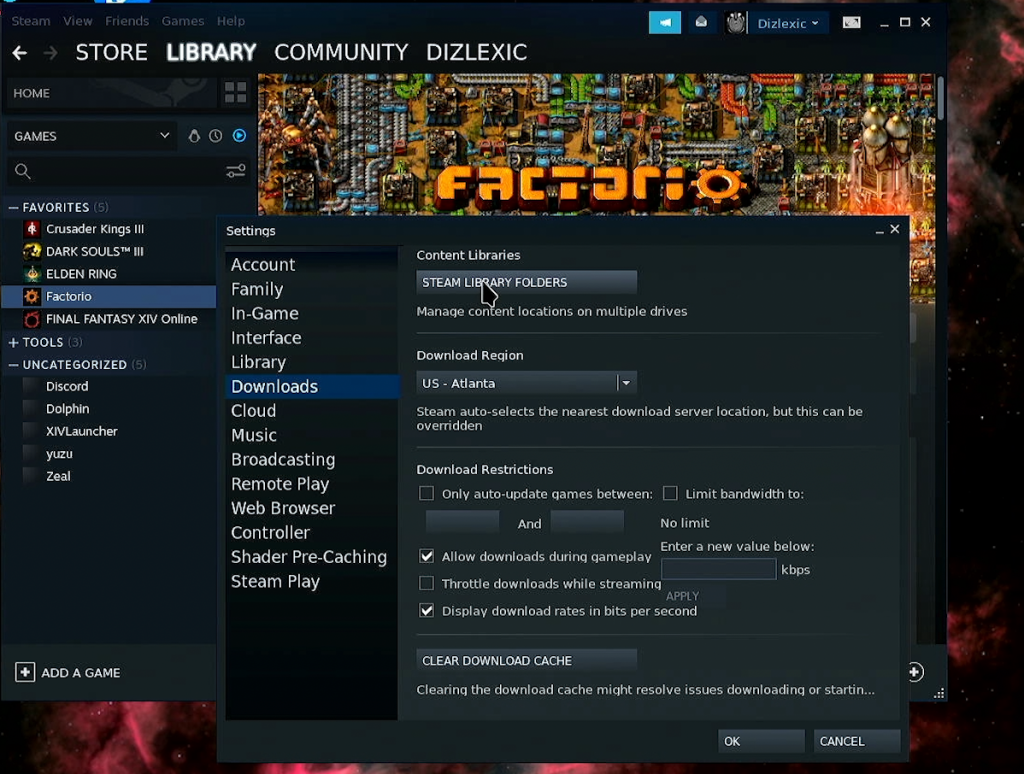
First, open Settings in your Steam Client and click on STEAM LIBRARY FOLDERS
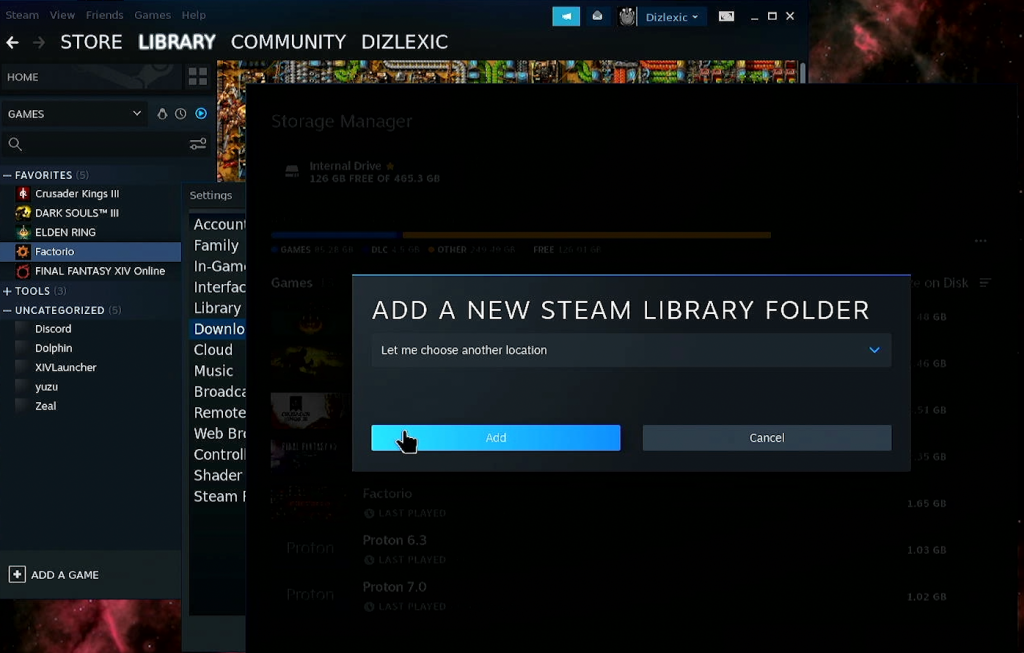
Click the plus button to the right of your main drive and select Let me choose another location in the Add a New Steam Library Folder dialogue box.
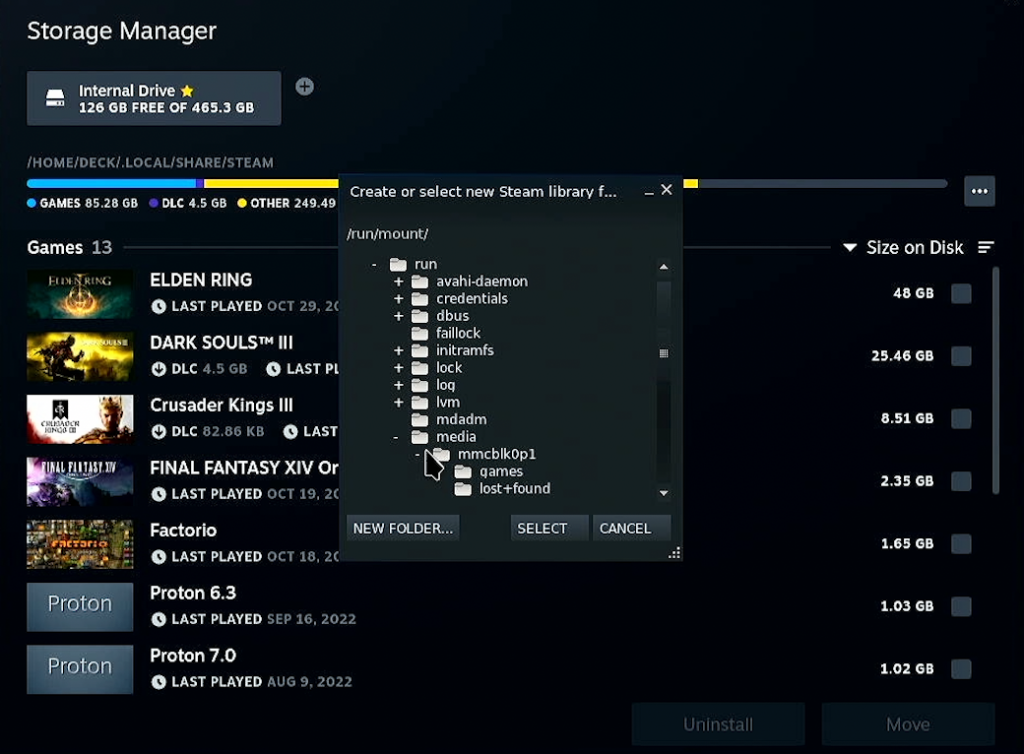
Navigate to your SD card, in my case it was /run/media/mmcblk0p1 and select mmcblk0p1
Now, click select.
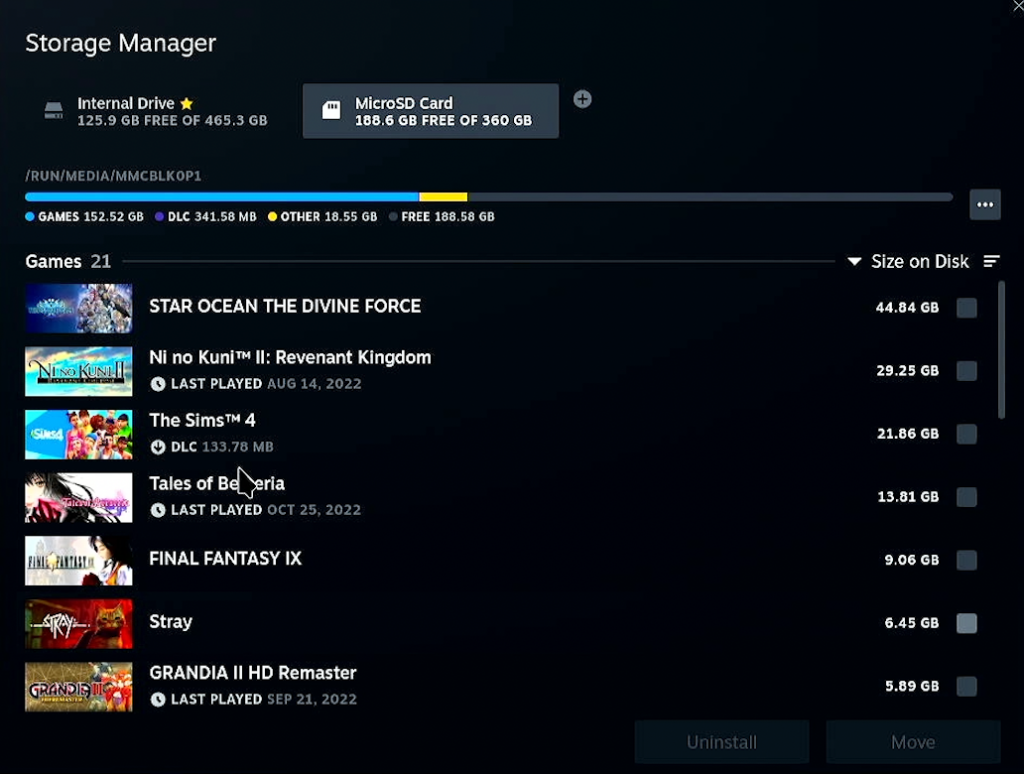
You should now be able to see your SD card in the Storage Manager.
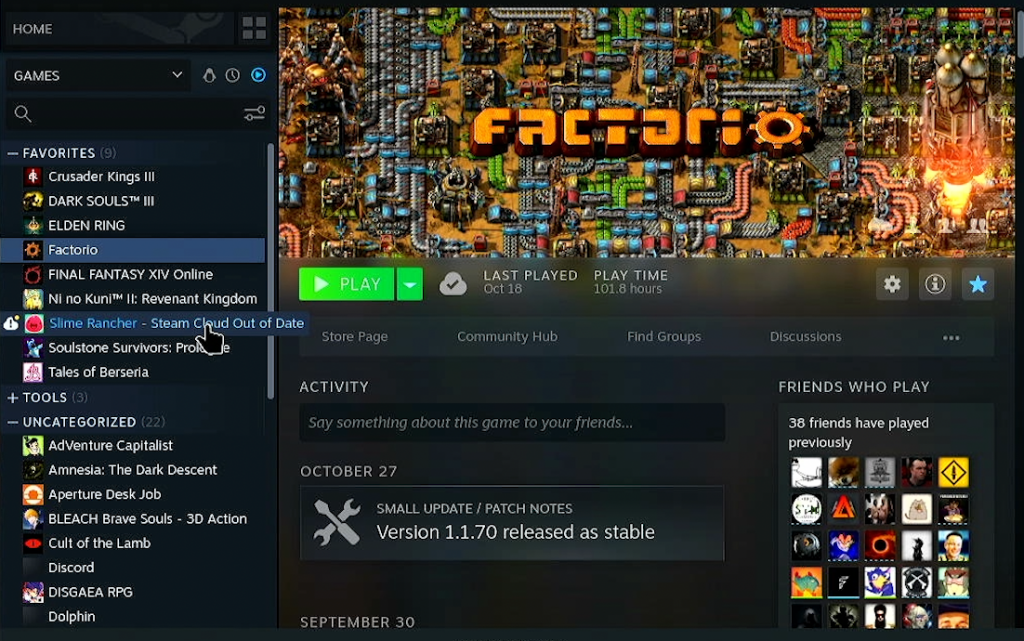
Your Steam Client library should also be updated to show all the games you had installed on your SD Card.