If you want to access desktop mode and a ton of other cool features on the Steam Deck, the first thing you’re gonna want to do is enable Developer Mode on your Deck.
First press the Steam button on your deck to open the steam menu. Use the d-pad and navigate to the Settings menu.
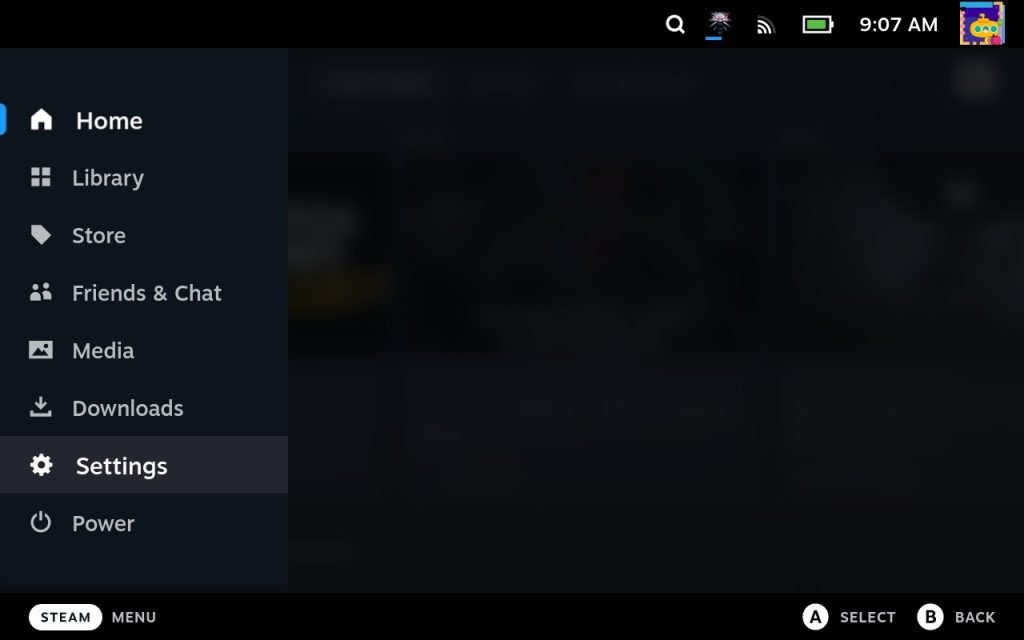
Now go to the “System” settings section and scroll down until you see the “SYSTEM SETTINGS” section. The first option will be “Enable Developer mode“. All you have to do is press the A button to toggle it on.
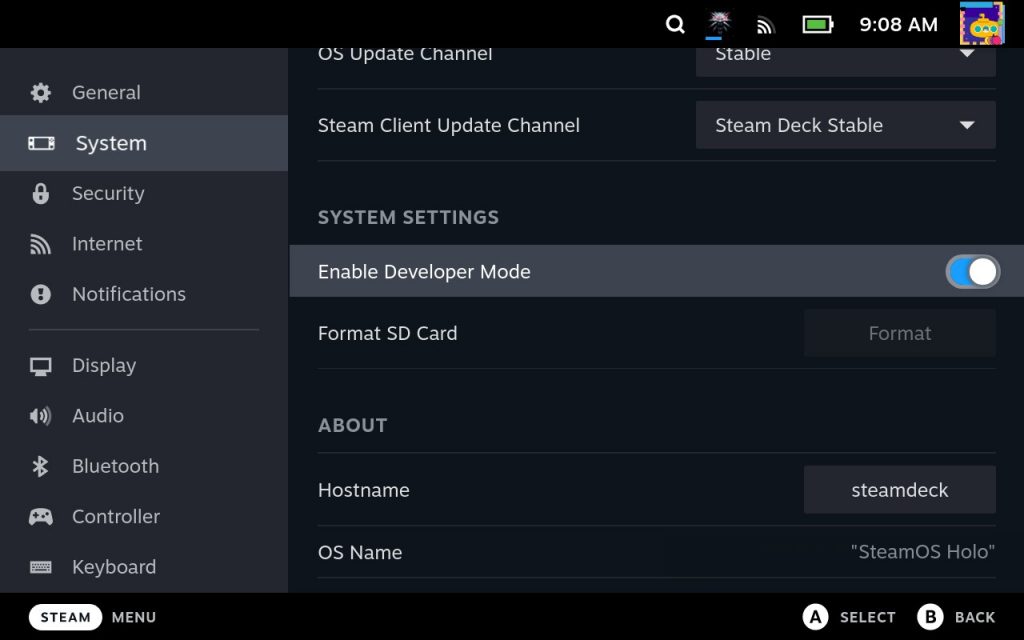
That’s all there is to it. Now if you scroll down on the Settings menu you’ll have a new menu with a lot of cool goodies and developer options.
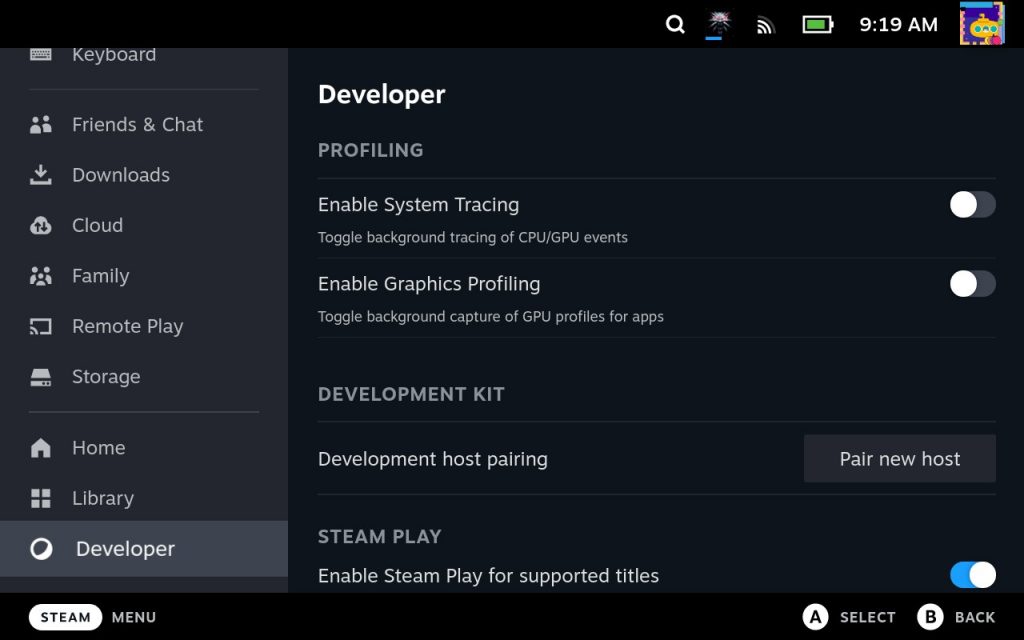
If you want to try playing unsupported titles or checkout desktop mode, turning on developer mode is the first thing you have to do. Once you’ve gotten developer mode turned on, you can truly start to customize your Deck experience.
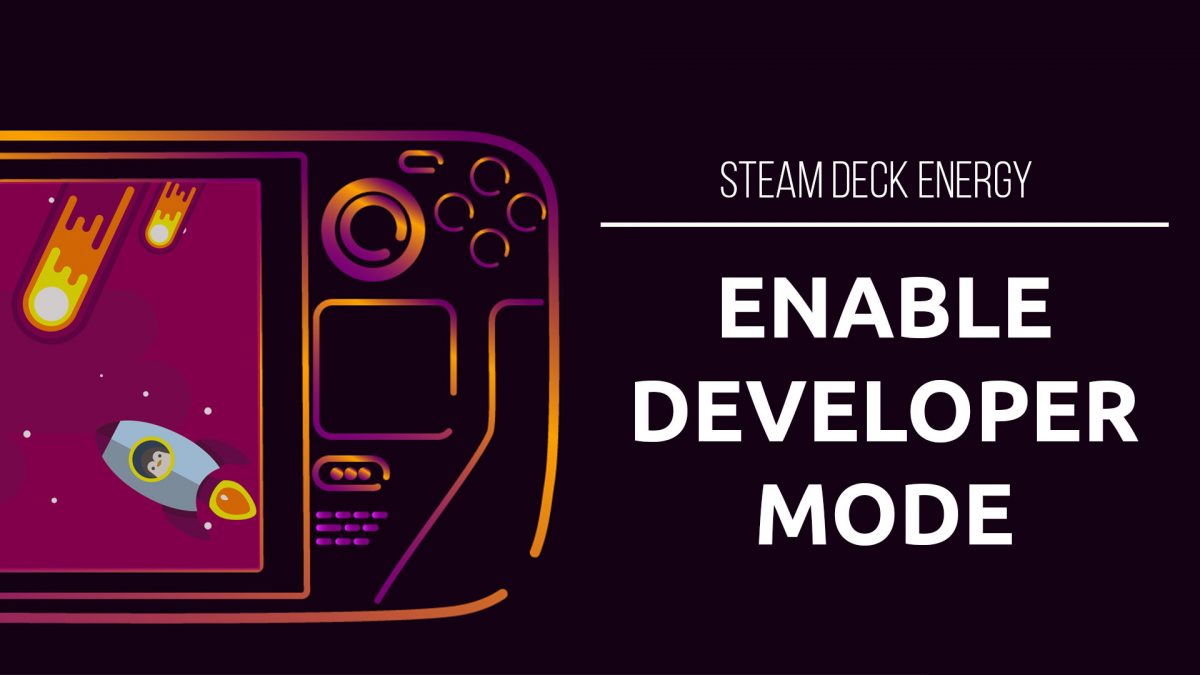
3 replies on “How To Enable Developer Mode on Steam Deck”
[…] have to turn on Developer Mode to be able to install Elder Scrolls Online. For more information on how to turn Developer Mode on check out our step-by-step […]
[…] If you haven’t already, make sure you turn on Dev Mode. […]
[…] In order to access this option, you need to turn on developer mode. […]