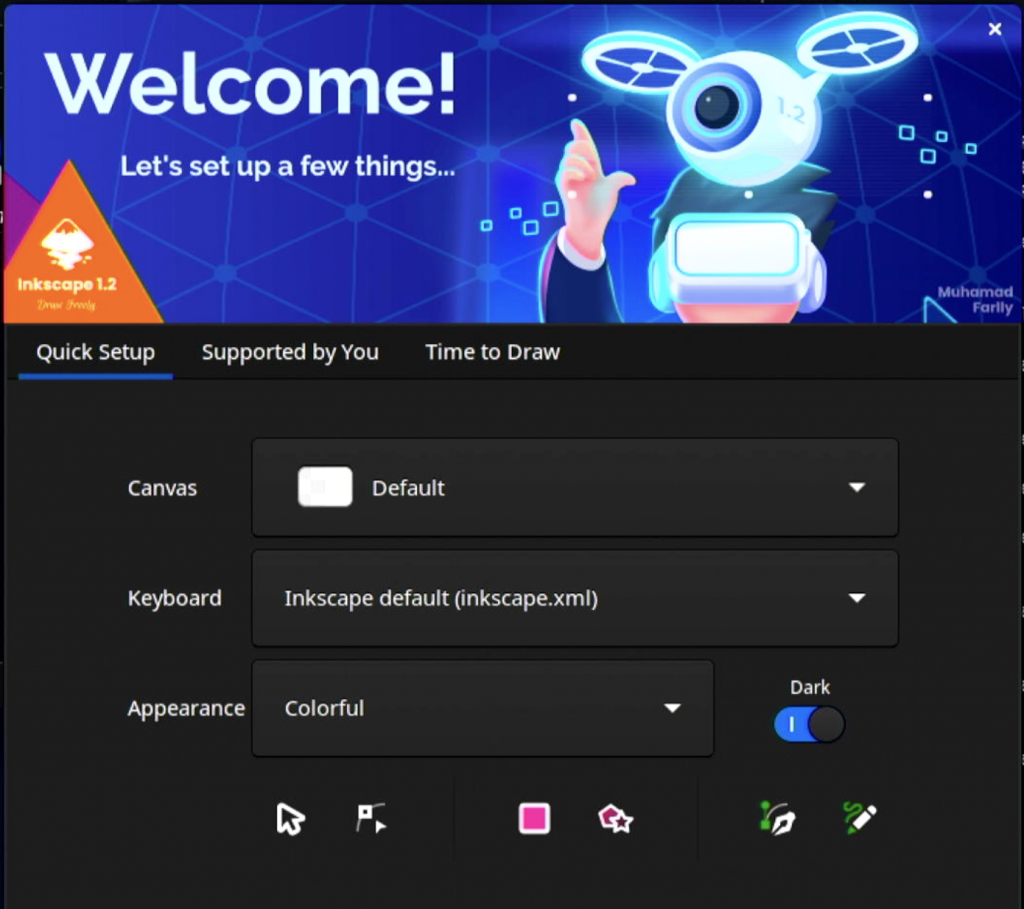Flatpak apps install by default into /var/lib/flatpak
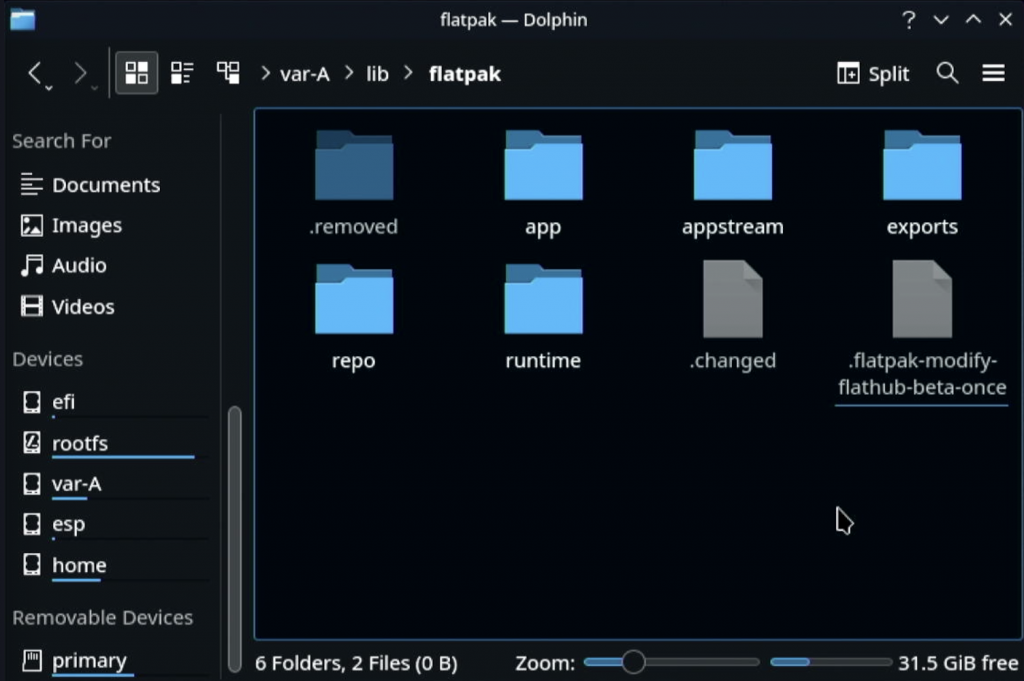
Individual application files are located in /var/lib/flatpak/app
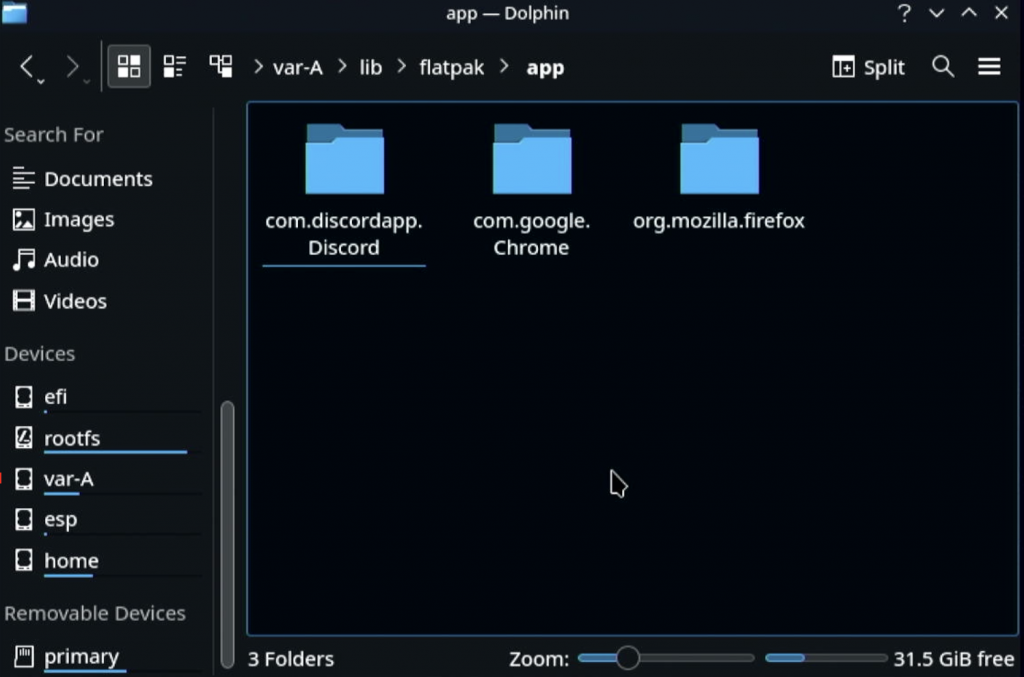
Custom Installation of Flatpak
By default, Flatpak installs onto your main hard drive. If you want to install packages onto an external drive, like and SD Card, on way is to make a custom install. Unfortunately, this bypasses Discover and requires sudo and write access on your Steam Deck.
If you don’t have a root password for your user account on the Steam Deck, learn how to set one here: Setting your Sudo Password on the Steam Deck
If you don’t have write access, since the Steam Deck ships with an immutable drive, you can learn how to turn on Developer Mode here: Actually Turn on Dev Mode on the Steam Deck
Make sure the Config directory exists:
Once we have write access and a sudo password set, type the following into Konsole or your preferred terminal program:
mkdir -p /etc/flatpak/installations.d
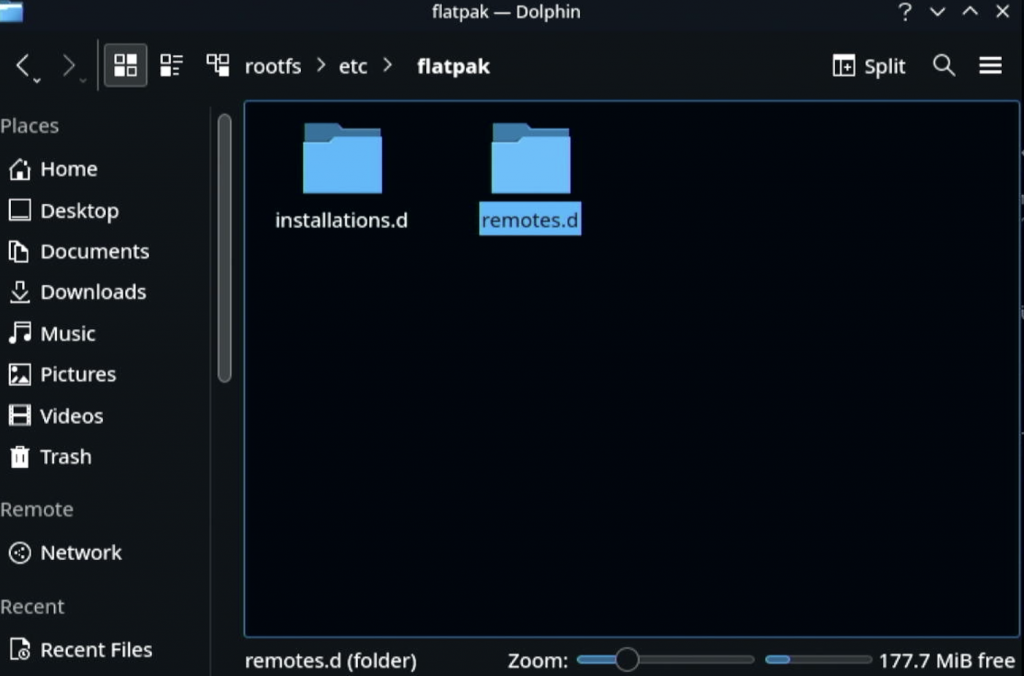
Open a file in installations.d as root
This will create a file called extra.conf
sudo nano /etc/flatpak/installations.d/extra.conf
This is my SD Card Installation setup:
[Installation "sdcard"]
Path=/run/media/mmcblk0p1/flatpak
DisplayName=SD Card
StorageType=sdcard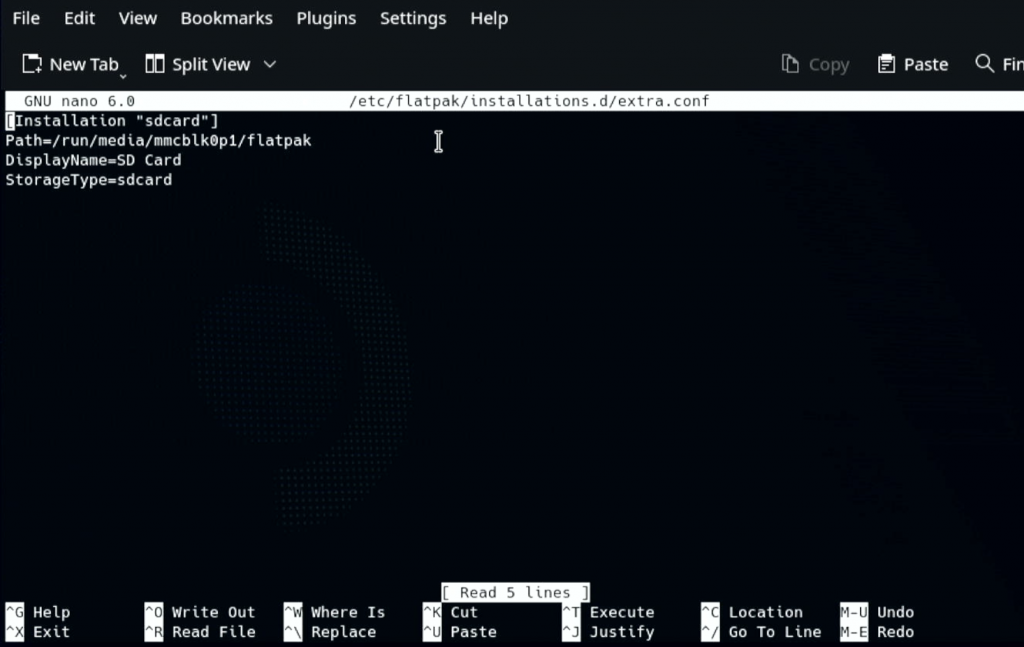
For more info on writing this, visit flatpaks official docs.
Add Remote using the following command:
flatpak --installation=sdcard remote-add flathub https://flathub.org/repo/flathub.flatpakrepo
Then, install the package you want, in this case I’m installing Inkscape
flatpak --installation=extra install flathub org.inkscape.Inkscape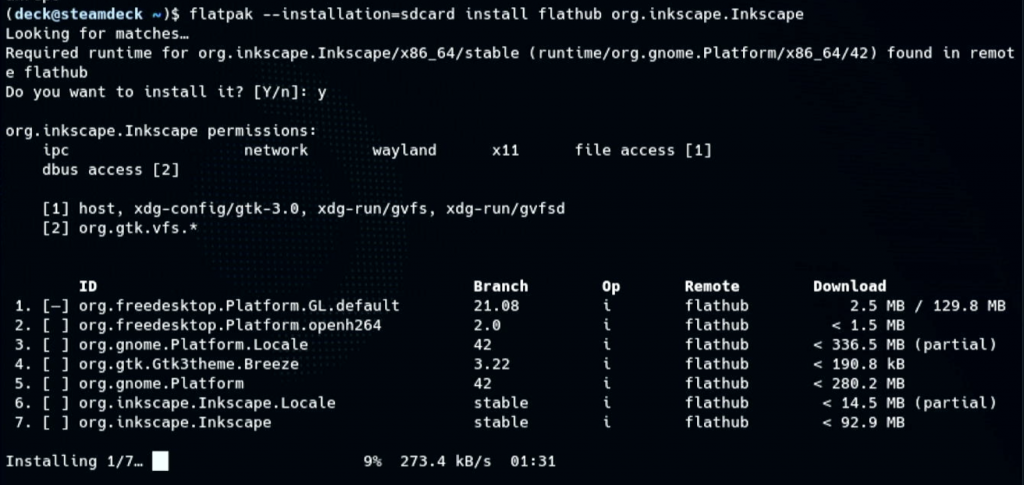
Run apps with your custom install from the terminal
flatpak --installation=sd run org.inkscape.InkscapeYou can leave out –installation=run if the app is only installed on that custom installation.