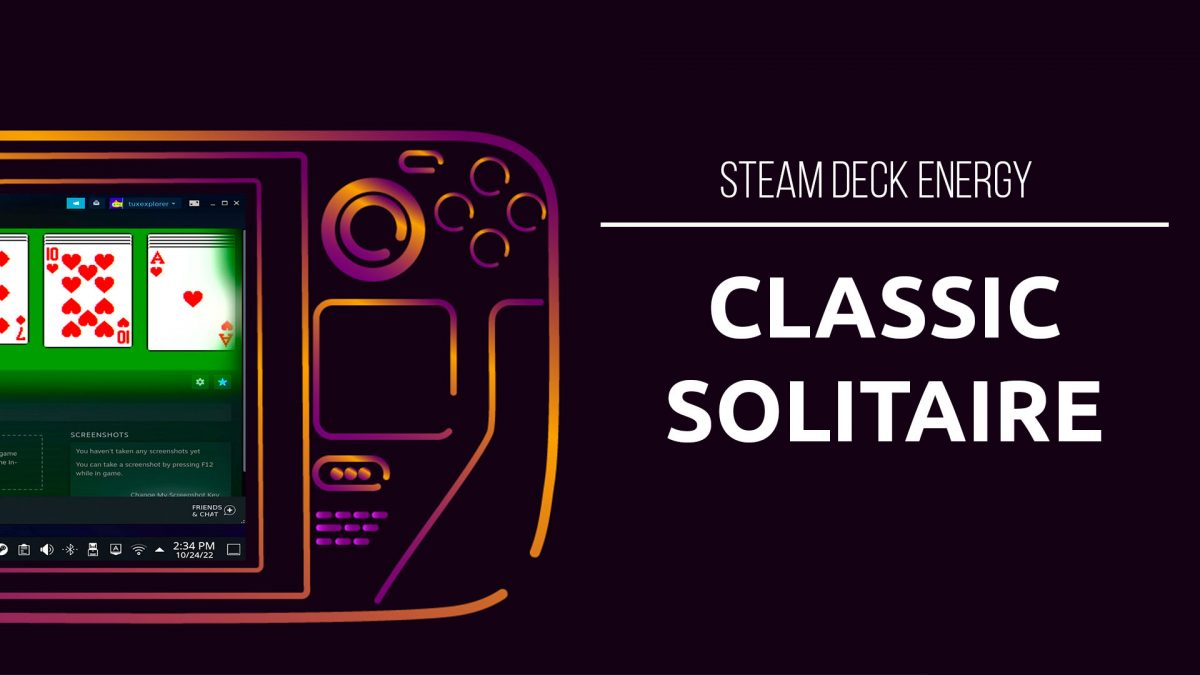Run Solitaire with Wine on the Steam Deck
I’m waiting approximately 10 years for Moguri Mod to download for FFIX, so I installed Wine and thought I’d take it for a spin by installing Windows XP Solitaire.
I got the .exe file from Major Geeks:
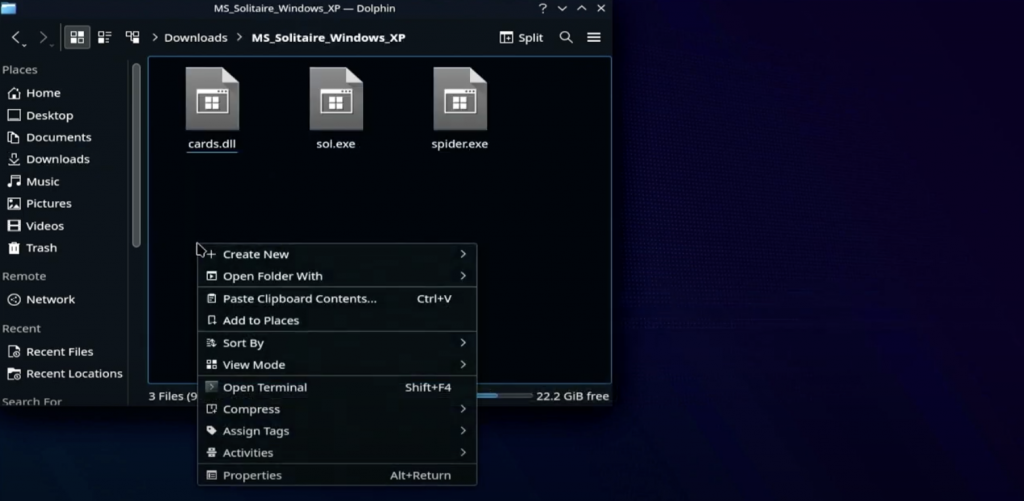
After the zip file downloaded it, I extracted the file right where it was. Then, I right clicked in dolphin and opened the terminal so Konsole launched already pointed in that folder.
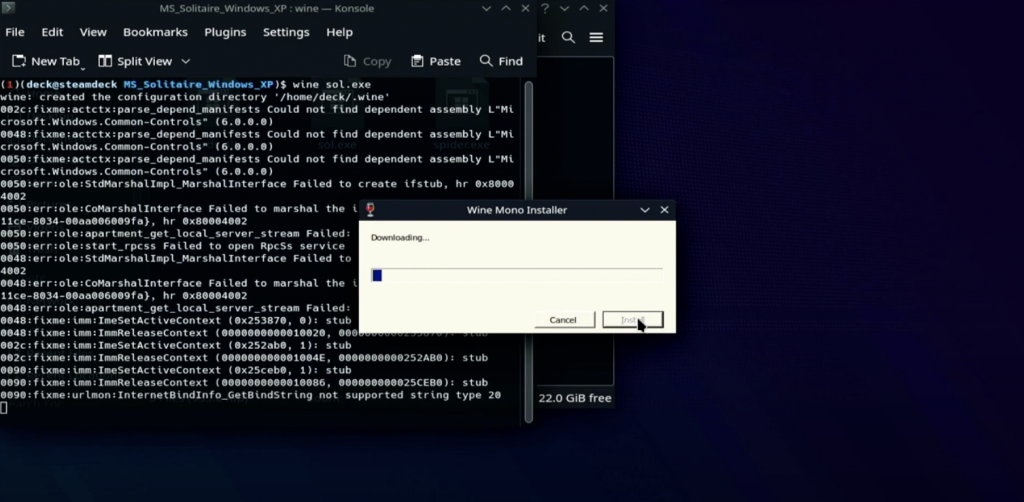
I ran the following command in Konsole:
wine sol.exeThis started solitaire! It did have to download some other stuff for Wine so it did take a while.
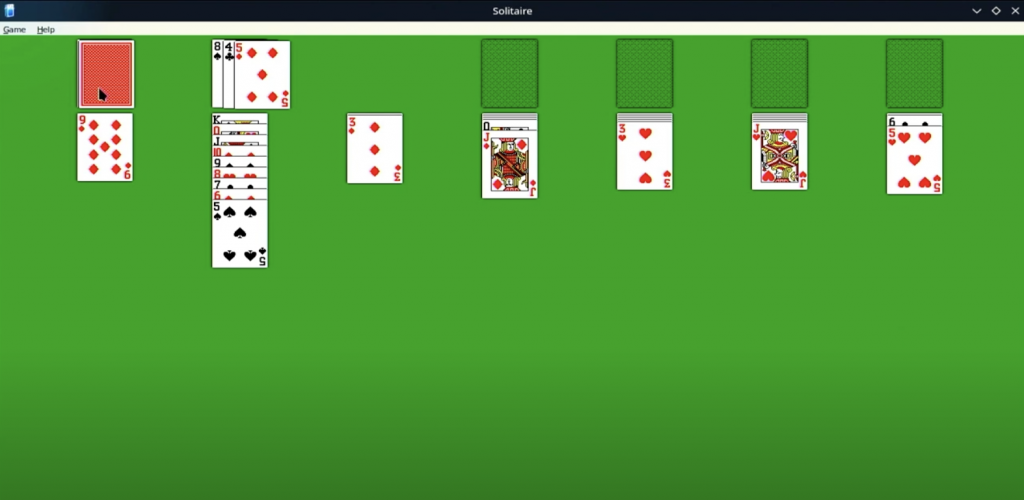
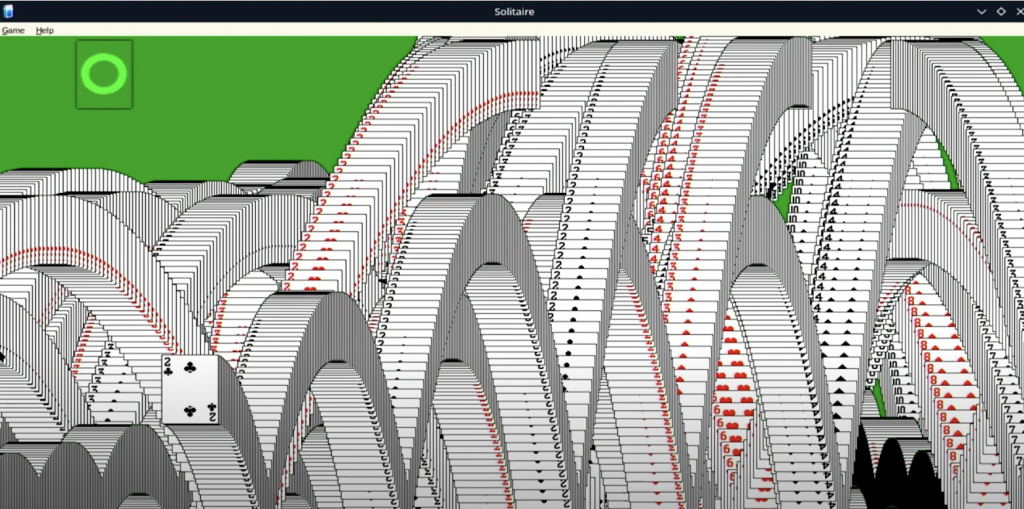
Add a Non-Steam Game to Your Library

To add a Non-Steam game or program to your library, open up the Steam client in desktop mode. On the very bottom left, there’s an Add A Game button. Click “Add a Non-Steam Game….”
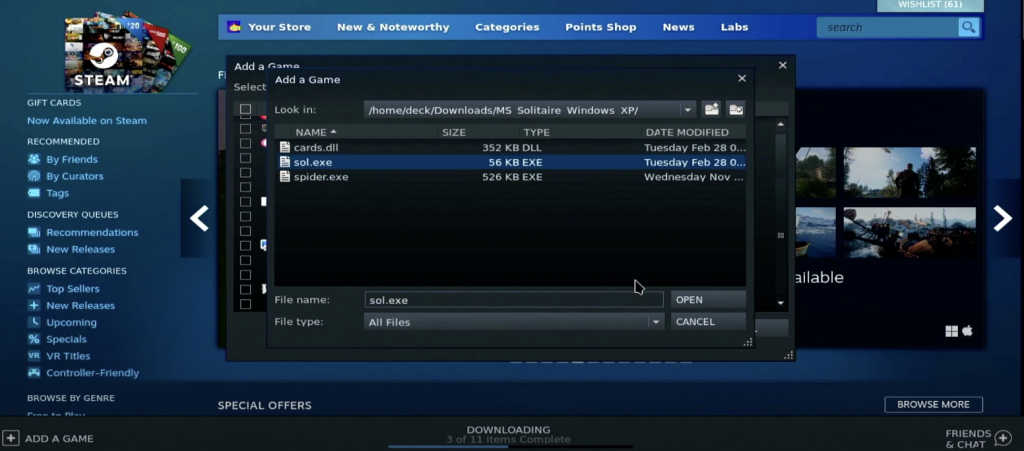
Navigate to the downloads folder and select the “sol.exe” file.
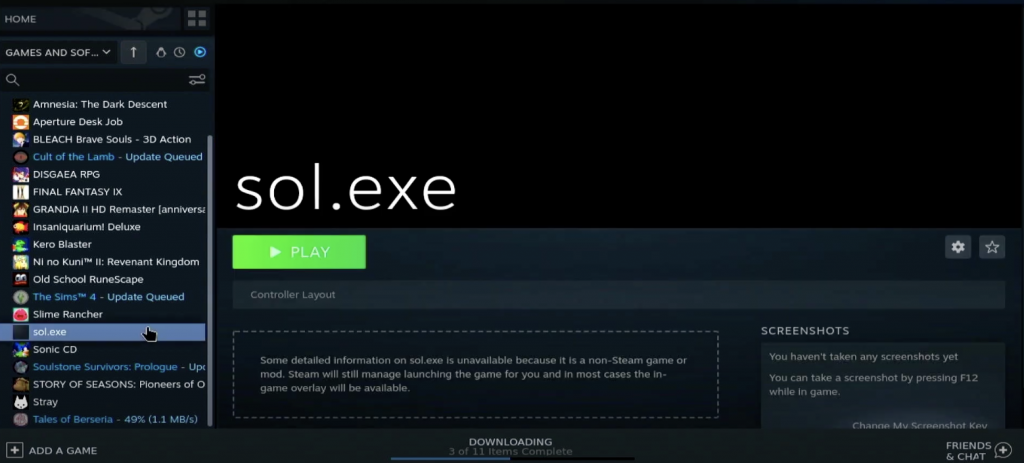
This application will now be added to your library!
Customize Non-Steam Games in Your Library
In properties, you can rename your custom game and add an icon. I just used a screenshot I took with Spectacle to make an icon.
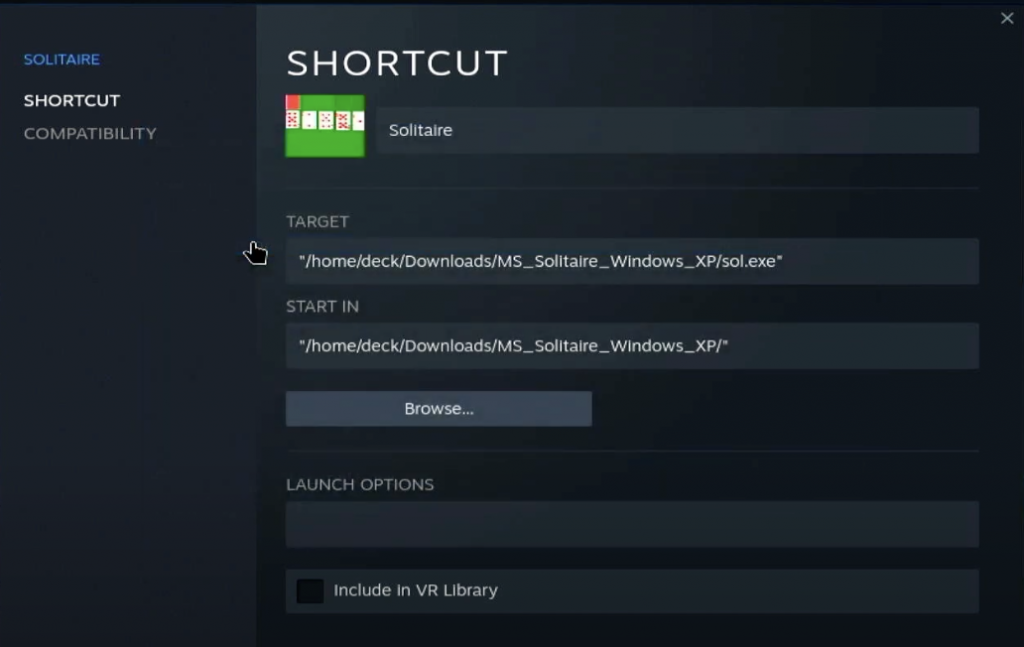
You can also add a Custom Background, I just used the same screenshot.
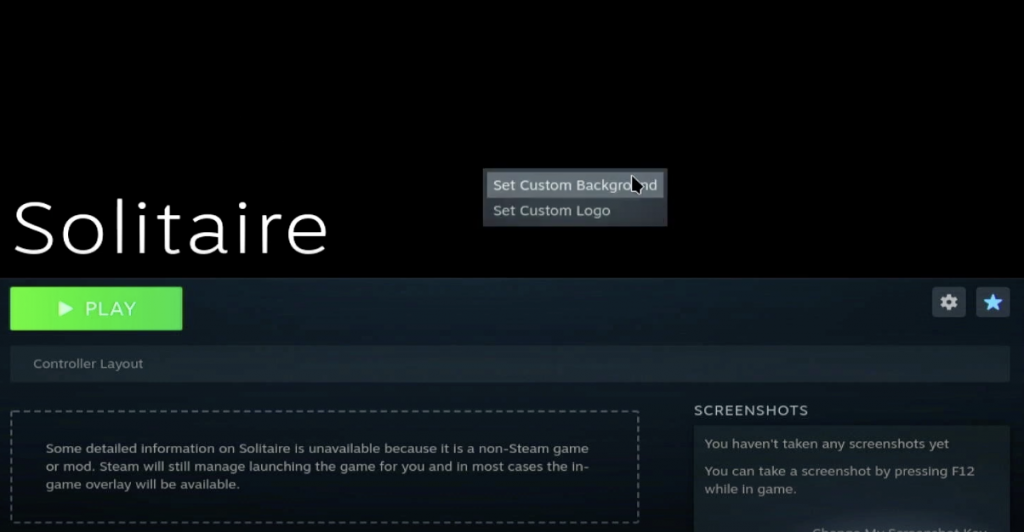
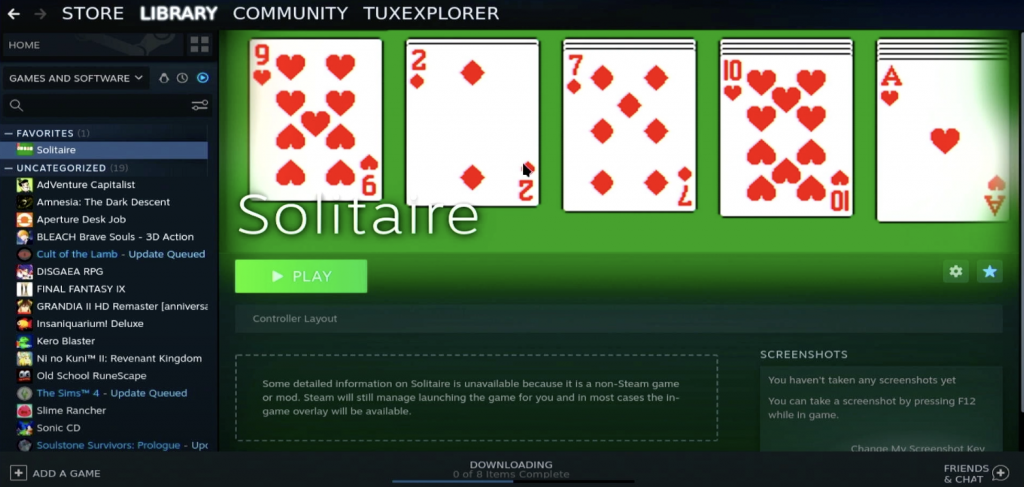
Ta-dah! I’m pretty pleased with how this turned out, I didn’t make a logo or anything because….solitaire, but I had fun!