Contents
You can now take to the skies on the go with Ace Combat 7: Skies Unknown. That latest entry in the Ace Combat series from Bandai Namco Entertainment. Skies Unknown puts you in the cockpit of advanced fighter jets as you battle across the skies. You engage in ferocious dog fights while trying to redeem your name across many stunning encounters. Beautiful graphics and sound immerse you in the flight seat in this great sequel.
Installation.
Setup for Ace Combat 7: Skies Unknown was really straight forward. If you’re still unfamiliar with Steam Proton installations, below you’ll find our step by step setup instructions.
1. Navigate to Ace Combat 7: Skies Unknown in your steam games library.
2. Right click on Ace Combat 7: Skies Unknown and open the properties menu.
3. Navigate to the Compatibility tab and check the option “Force the use of a specific compatibility tool”
4. Now you can select a specific proton version to run Ace Combat 7: Skies Unknown with. We recommend using Proton Experimental.
5. Now just install Ace Combat 7: Skies Unknown like you normally would.
Gameplay.
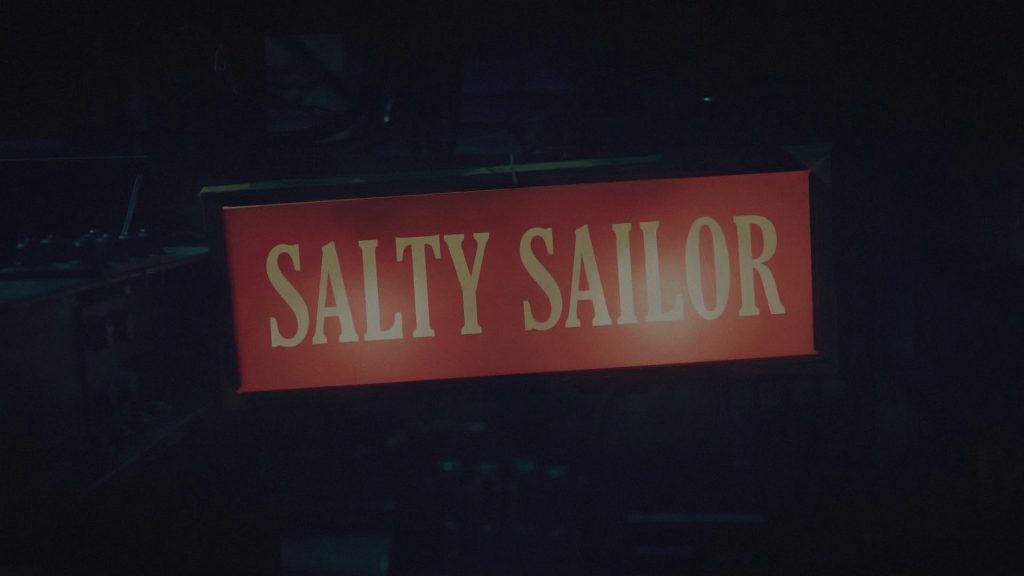


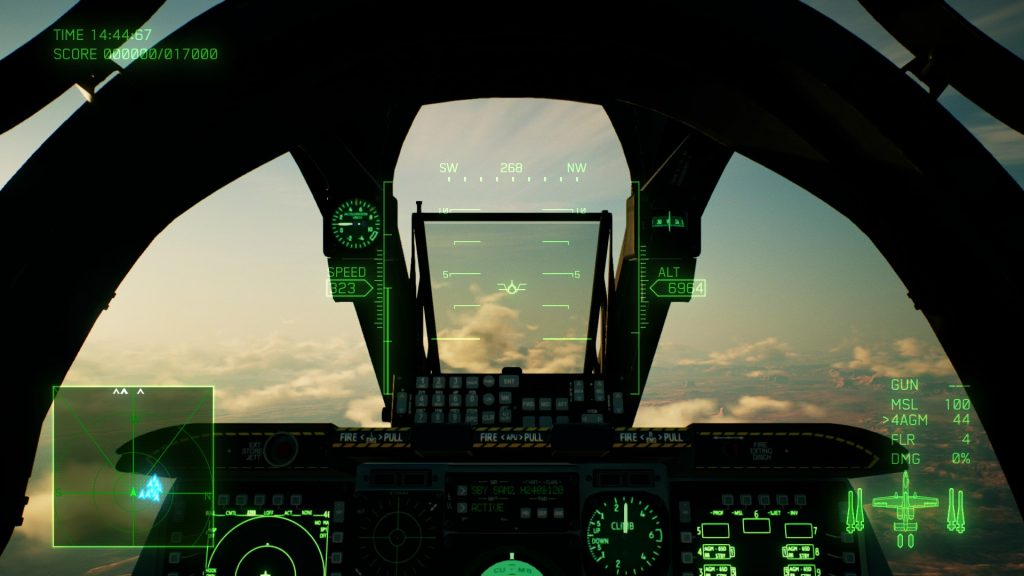



Conclusion.
We really enjoyed playing Ace Combat 7: Skies Unknown. It’s a graphically stunning, and worthy entry into the Ace Combat series. While some missions can be a bit challenging. No objective is beyond your reach. All of us at TuxExplorer hope you give this entry a shot. Playing such a stunning and immersive game on a handheld was quite a treat.
